 Edit customer templates
Edit customer templates
To edit the template for the active customer, click the Toolbox->Info->Job Info->Customer Template->Configure button.
The Template File dialog appears.
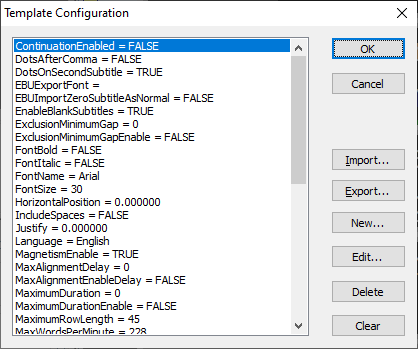
Parameters are displayed in alphabetical order. Each template parameter consists of a <name> = <value> pair.
Click here to see a list of all supported name/parameter pairs.
The buttons work as follows:
-
OK - Save any changes you have made.
-
Cancel - discard any changes you have made.
-
Import/Export - Same as the Import/Export buttons
-
New - Add a new template parameter
-
Edit - Modify the currently selected parameter
-
Delete - Delete the currently selected parameter
-
Clear - Delete all parameters
Existing properties can be edited as desired, new properties can be added and existing properties deleted. It is not necessary to set values for all possible properties. When creating a new file using a template, defaults will be used for any undefined properties. When applying a template to the current subtitle file, any file properties not defined in the template will remain unchanged.
Validation of template parameters
Wincaps Q4 validates a template at the point where it is applied to a subtitle file. At this point, the template is checked to ensure that each of its identifiers and their values are permissible. If any errors are found, appropriate messages are displayed in the Messages Pane of the Toolbox.
For example, the following error message shows that the font name specified in the template is not valid:
FontName = Times Roman
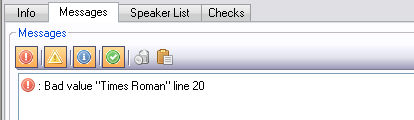
A line number is reported in order to assist in locating the error. The first line in the template is line 0.
![]() After creating or modifying a template you should always double-check that your changes are valid by applying the template to a dummy test file and ensuring that no errors are reported in the Messages Pane.
After creating or modifying a template you should always double-check that your changes are valid by applying the template to a dummy test file and ensuring that no errors are reported in the Messages Pane.