 Manage House Styles
Manage House Styles
House Styles are only available in Wincaps Q4 Pro and Q-Live
In this article:
Overview
House Styles are lists of word and/or phrase substitutions that are active when entering text into the SpeakTitle window or during Speech input. House Styles are stored in the DataStore. A typical system may have many House Style lists (or topics) defined. Global and Programme House Styles are shared between all users of the system whereas User House Styles are only available to the user that created them. Each user of the system has their own individual set of active House Styles which may be freely selected from any of the three categories.
An example of a House Style topic is shown below.
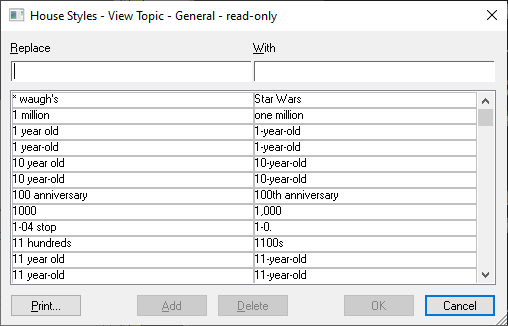
If you activate this topic, then Wincaps Q4 will automatically apply the listed substitutions whenever you enter text via the SpeakTitle window or direct speech input.
The "replace" portion of a house style is always stored as lower-case. The "with" portion is stored using the case you define. When Wincaps Q4 performs a substitution, the input match is case-insensitive but the resulting output uses the defined case. The exception is when the match text is all upper case. In this situation, the output will also be in upper case. For example:
Replace "house of commons" with "House of Commons"
|
Input |
Output |
|
|
|
|
house of commons |
House of Commons |
|
house of COMMONS |
House of Commons |
|
HOUSE OF COMMONS |
HOUSE OF COMMONS |
House Styles are managed via the Job Info pane of the Toolbox.

Click on the House Styles button or press the Ctrl Q key to display the House Styles Window where you can add, delete, edit, activate and deactivate House Styles.
A House Styles check is also available. This allows you to apply the currently active set of house styles to existing subtitles, for example after importing or inserting a file.
House Styles window
The House Styles window is shown below:
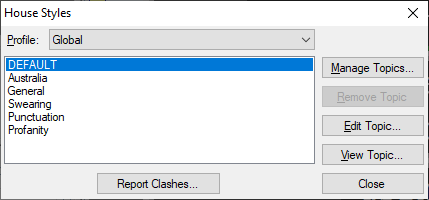
House Styles are grouped into three categories (profiles):
-
Global - Available to all users, apply to all jobs
-
Programme - Available to all users, each programme has its own distinct set of topics
-
User - Available only to the current user, apply to all jobs
Select the desired category to view or edit using the drop-down list. Wincaps Q4 displays the currently active topics for the selected category in the box below.
Topics are displayed in the order in which they were activated, most recently activated at the bottom of the list. Note that the topic order is important when determining precedence. Use the Manage Topics... button to activate topics or create a new topic. Use the Remove Topic button to deactivate topics. Note that Wincaps Q4 allows you to marquee-select multiple topics for removal. Use the Edit Topic... button to add, delete or modify individual House Styles within the currently highlighted topic. Use the View... button to view the contents of the currently highlighted topic without locking it for other users.
![]() If you choose to Edit a Global or Programme House Style topic, the system will lock that topic in the Main DataStore to prevent other users from modifying it at the same time. Consequently, you should keep your edits as short as possible. If you just want to check the contents of a House Style topic, use the View... button as this will not lock the topic.
If you choose to Edit a Global or Programme House Style topic, the system will lock that topic in the Main DataStore to prevent other users from modifying it at the same time. Consequently, you should keep your edits as short as possible. If you just want to check the contents of a House Style topic, use the View... button as this will not lock the topic.
If you try to edit a topic that is currently locked by another user you will see an error message informing you of that user's login name.
Each group has a special DEFAULT topic that is always active, i.e. it cannot be removed like the other topics.
Edit/View topics
Select a topic and click on the Edit... or View... buttons to display the list of contained House Styles as shown below:
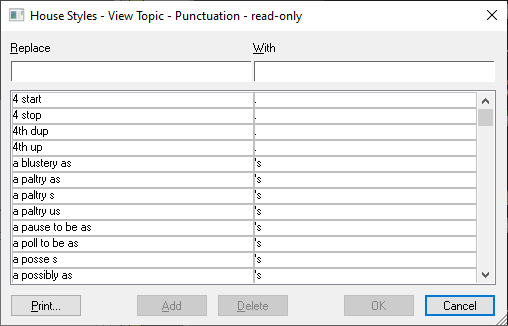
House Styles are listed alphabetically. In edit mode, you can create, edit and delete House Styles as required.
To create a House Style, enter the word or phrase you wish to replace in Replace and the word or phrase you wish to replace with, in With and press the Add button.
To edit a House Style, highlight the entry you wish to change. Editing in the Replace field will give the option to Add and the original House Style will remain.
Editing in the With field will give the option to Replace and will overwrite the previous House Style.
To delete a House Style, highlight the entry and press Delete.
Manage topics
Use the Manage Topics... buttons to activate or create topics as shown below:
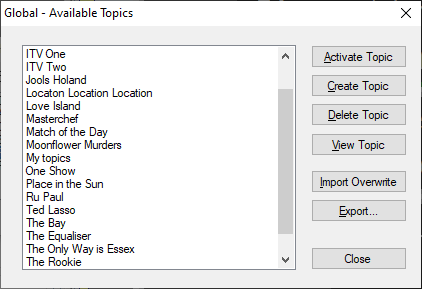
Available topics are listed alphabetically. The buttons work as follows:
-
Activate Topic - Activate the selected topic (or topics if marquee selection used). The topic(s) will be added to the bottom of the active list and hence will take priority for topic precedence
-
Create Topic - Create a new (empty) topic. Topic names are case insensitive and may contain spaces
-
Delete Topic - Delete the selected topic (or topics of marquee selection used)
-
View Topic - Display the contents of the selected topic in read-only mode
-
Import Overwrite - Import a list of House Styles into the selected topic from an external text file. Q4 will prompt you for the name of the file to import. Note that any House Styles already existing in the topic will be replaced
-
Export - Export the list of House Styles in the selected topic to an external text file. Wincaps Q4 will prompt you for the name of the file to create, which will default to a .sfm extension
Topic precedence
If the same House Style exists in more than one category, the following rules of precedence apply:
-
User (top priority)
-
Programme
-
Global (lowest priority)
If the same House Style exists in more than one topic within the same category, the topic nearest the bottom of the list will take precedence, i.e. the DEFAULT topic (which is always at the top of the list) will have the lowest priority.
Note that when new topics are activated they are always placed at the bottom of the list, i.e. the last topic that you add will have the highest priority.
The Report Clashes option will flag up any duplicate House Styles and produce a report if duplicates are found;
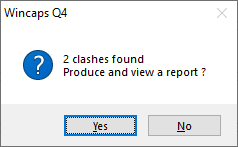
Selecting 'Yes' displays a TXT file that shows the clashes and can be saved.
Use the Print button to produce a print out of the House Styles in a topic.