 Export a rundown
Export a rundown
This article describes how to quickly export all stories in the current rundown to a single file.
You can choose to export all subtitles or just those that have been transmitted. Stories are appended to the file in the order in which they appear in the running order.
![]() Note that you must have a customer assigned to the file or the export facility will be disabled.
Note that you must have a customer assigned to the file or the export facility will be disabled.
Use the following procedure to export the current rundown to a file:
-
Select File : Export : Bulletin from the main menu. The following dialog is displayed:
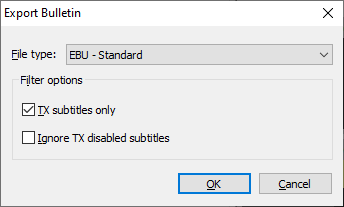
Choose the desired export file format from the drop-down list.
By default, all subtitles in the current file will be exported.
If you tick the TX subtitles only box then only transmitted subtitles (i.e. those that have the ![]() status set) will be exported.
status set) will be exported.
If you tick the Ignore TX disabled subtitles box then any subtitles marked as being disabled from transmission will not be exported.
-
Click OK to continue. A standard File Save As dialog is displayed. Choose the name and location for the new file and click on Save to start the export process.
-
Q4 displays a progress window during the export process. If Q4 detects errors during the export process, a warning dialog will be displayed. This allows you to create a report detailing the errors, the report is saved as a plain text (.txt) file in the same location as the exported file.
-
The exported file is now available in the specified location.
See Also: