 Automatic backup
Automatic backup
Q4 uses automatic backups to ensure that work is not lost due to accident or error. In addition, you can take a manual backup of the current file at any time.
Note that automatic backup is NOT available in Q-Live.
Automatic backups are enabled by default. You can turn them off via the Configure->User Preferences->Backup button in the Toolbox.
Whenever Q4 Prior performs a complicated operation that could potentially affect the whole file (i.e. an operation that cannot be reversed by the standard "undo" facility), it first makes an automatic backup copy in the same location as the original W32 file. Backups are stored in a zip file named <filename>.backup.zip where <filename> is the name of the original W32 file.
You can restore a backup file by selecting File : Restore from the main menu.
Q4 first asks you if you wish to save the current state of the file before restoring from the backup:
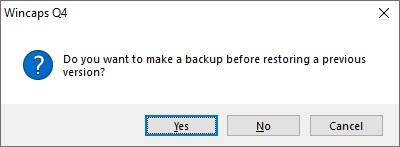
Click Yes to create a manual backup of the current file.
Q4 now displays a list of all previous backups of the current file, the automatic backup is indicated as shown below:
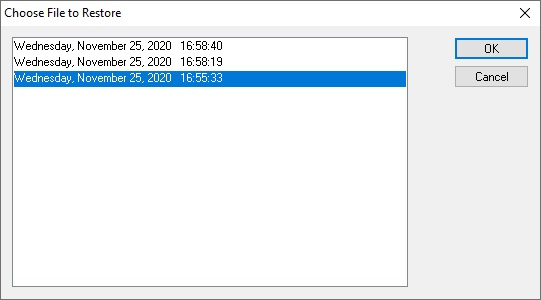
Select a backup and click OK to restore the file to its previous state.
The list of backups includes any previous backups that were taken manually, either by clicking Yes to the first dialog or by selecting File : Backup from the main menu. It will only ever contain one automatic backup (i.e. the most recent).
Examples of expensive operations are:
-
Inserting a file
-
Importing a file
-
Overwriting text from file
-
Performing a timecode offset
-
Clearing the alignment of a file or section
-
Changes to multiple subtitles made via Edit Properties
-
Performing a find and replace
-
Performing a check using Check & Review
-
Clearing timecodes
-
Performing a timecode re-sync
-
Re-splitting a file
-
Clearing multiple forced flags from a file
-
Changing the file personality
-
Changing the file defaults for colour or position
You can also make a manual Backup using Ctrl+S.
See Also: