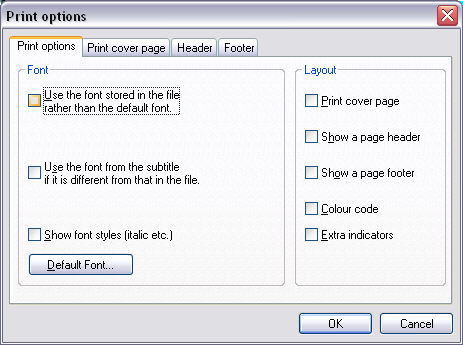Configure print options
Configure print options
This topic describes the various options for printing subtitle files or stories. These include:
-
Choice of default printing font or actual font used in the file (Open Caption subtitles)
-
Printing an optional cover page
-
Customisable page headers and footers
-
Including colour codes and other indicators (e.g. Add-On markers) in the printout
-
Including GSI information in the printout
You configure the printing options by selecting File : Printing : Print Layout from the main menu or by clicking on the ![]() button in the Toolbox->Configure tab. You will see a multi-tabbed dialog. The option tabs
are described in the sections below.
button in the Toolbox->Configure tab. You will see a multi-tabbed dialog. The option tabs
are described in the sections below.
Print options are stored in the same way as the user settings, meaning that Wincaps Q4 will always remember your most recent preferences in a multi-workstation environment.
Print options tab
Font options:
-
Use the font stored in the file... - enable this option to print subtitles in the actual font specified in File Properties->Font, otherwise the default printing font will be used (only applicable for Open Caption subtitles)
-
Use the font from the subtitle... - enable this option to print subtitles in the font specified for each subtitle. This selection is always linked to the one above so that the document font is used if no specific font attribute is set at the subtitle level
-
Show font styles... - enable this option to print subtitle text in the style (e.g. italics) applied to each word. This selection is always linked to the two above in order to use the matching subtitle font
-
Default Font... - allows you to configure the font to be used for printing files if Use the font stored in the file... is not selected
Layout options:
-
To print a cover page, or add a header or footer to each printed page, select the corresponding options and then go to the specific tabs to configure the required fields
-
Colour code - enable this option to indicates colour codes in the printout by using letters. For example, 'Y' indicates yellow
-
Extra indicators - enable this option to indicate Add-On subtitles in the printout with a '+' sign
Print cover page tab
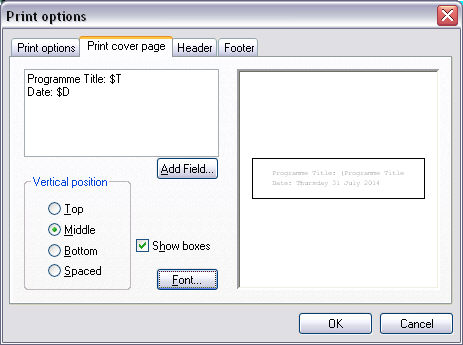
If you enable a cover page in the Print options tab, these settings allow you to define the text and layout of the cover page.
Enter the cover page text into the left-hand box. In addition, you can insert fields to display file and/or subtitler information contained in the General Subtitler Information (GSI) properties. To choose which fields to display, click on the Add Field... button to display the Insert object dialog as shown below:
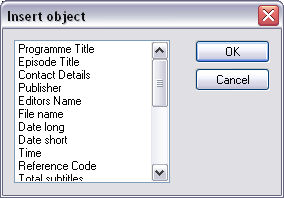
These object fields relate to information stored in the GSI properties of the current subtitle file. If this information has not been set, then the resulting text in the printout will be blank.
-
The vertical position buttons allow you to control the vertical alignment of the cover-page text
-
Show boxes enables the printing of a surround border
-
Font... allows you to select the font to use for the cover-page text
A preview of the current cover page layout is displayed in the right hand box.
Header tab
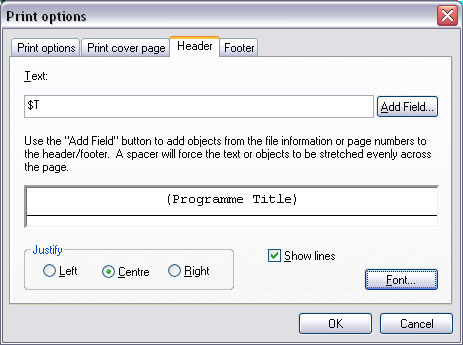
If you enable a header in the Print options tab, these settings allow you to define the text and layout of the page header.
Enter the header text into the top box. In addition, you can insert fields to display file and/or subtitler information contained in the General Subtitler Information (GSI) properties in the same way as described above for the cover page.
-
The Justify buttons allow you to control the justification of the header text
-
Show lines enables the printing of a horizontal line below the header text
-
Font... allows you to select the font used to print the header text
A preview of the current header layout is displayed in the lower box.
Footer tab
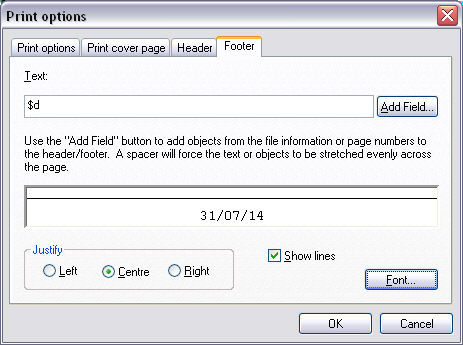
If you enable a footer in the Print options tab, these settings allow you to define the text and layout of the page footer.
Enter the footer text into the top box. you can insert fields to display file and/or subtitler information contained in the General Subtitler Information (GSI) properties in the same way as described above for the cover page.
-
The Justify buttons allow you to control the justification of the footer text
-
Show lines enables the printing of a horizontal line above the footer text
-
Font... allows you to select the font used to print the footer text
A preview of the current footer layout is displayed in the lower box.