 Comments
Comments
In this article:
Overview
Each subtitle has a comments field that you can use to record any notes relating to that subtitle, e.g. reviewers' comments or translation notes.
Comments are not normally visible. If a subtitle has a comment then the comment indicator icon will appear in the subtitle display view as shown below (Wincaps Q4 Offline only)
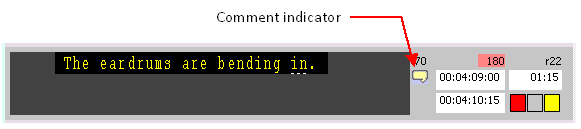
Comments can be viewed and edited in the List View / News View. If a subtitle has a comment then it will be displayed above the subtitle text when that subtitle is selected, as shown below for Q4:
And for Q-Live:
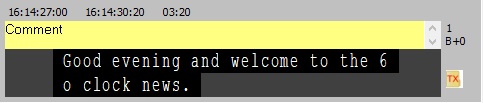
Displaying comments
Wincaps Q4 normally only displays the comment for the active subtitle and Q-Live always displays the comments. To display comments for all subtitles in Q4, select Tools : Show All Comments from the main menu or click the Show all comments button on the Timing toolbar.
In the Compact View you can view a comment by hovering the mouse pointer over the comment indicator as shown below:
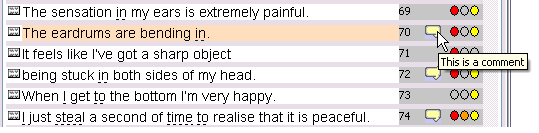
Navigating comments
You can use the Ctrl D key to quickly jump to the next subtitle in the current file/story that has a comment defined. Press the Ctrl Shift D key to jump to the previous subtitle with a comment.
Adding comments
With the List View / News View active, use the Ctrl Shift C key to add a comment to the current subtitle. The comment field opens ready for you to enter the comment text.
Editing comments
To edit a comment, click inside the comment field and start typing. You can also use the tab key to move the cursor into the comments field. You can use the Shift Return key to insert line breaks into the comment text.
With the cursor in the comment field, press the Return key to save the comment and move the cursor back to the subtitle text. Press the Esc key to return the focus to the subtitle text without saving the current edit.
Clearing comments
To remove the comment text from the current subtitle you can simply delete all the text from the comment field and press the Return key.
To clear the comments from a range of subtitles or the entire file/story, use the Ctrl Alt C key to bring up the Clearing all comments dialog as shown below:
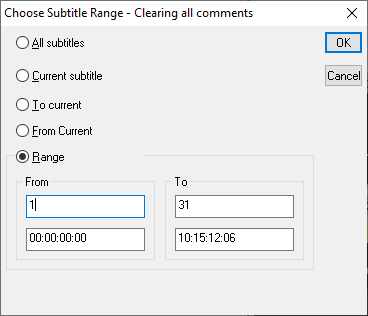
Choose the range of subtitles to affect and click OK. A confirmation message will be displayed, after which all comments will be cleared from the chosen subtitles. Note that this operation cannot be undone.
To clear Comments from multiple Stories in a Rundown using select all (Ctrl+A) or selecting specific Stories, select Ctrl Alt C Key and press Yes on the prompt:
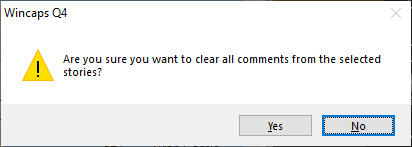
Exporting Comments
Comments are normally lost when exporting the subtitle file to another format. Of the available exports, the various EBU/STL formats (with the exception of the Win2020 variant) support comments, as per the EBU specification.
You can export all the comments (only) in the current file to a text file via the File : Export : Comments menu (Q4 Offline only)
See Also:
