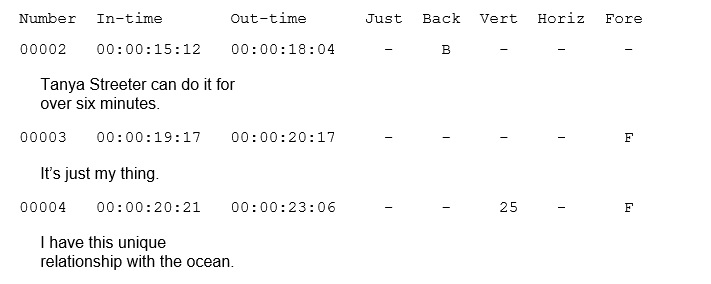Style Seeker report
Style Seeker report
The Style Seeker can be used to ensure that a file complies with house style and/or client rules, by creating a report that identifies any subtitles that deviate from the standard (default) attributes set in File Properties.
Select File : Export from the main menu and choose Style Seeker Report from the drop-down list as shown below.
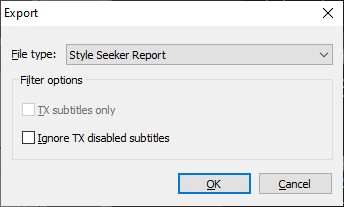
Click OK to continue. Wincaps Q4 prompts you for the name of the file that will contain the report. Enter a suitable filename and click Save to continue. The following dialog is displayed:
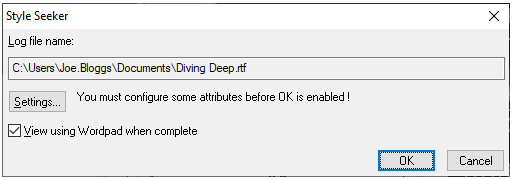
Click on the Settings... button to configure the Style Seeker options:
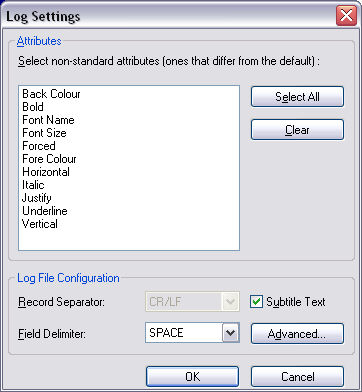
Click on each attribute to select or de-select it. Only selected attributes will be logged.
By default, the report will contain a list of subtitle numbers, In times, Out times and whichever attributes you have selected.
Ticking the Subtitle Text box will include the text of the subtitles in the report.
The Field Delimiter option allows you to chose how the fields are separated in the report.
The Advanced... button allows you to configure each selected check to be carried out at the word (default), row or subtitle level.
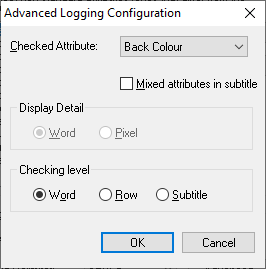
For vertical subtitle differences to the file default, there is an option to view that actual 'Special' position by selecting 'Pixel'.
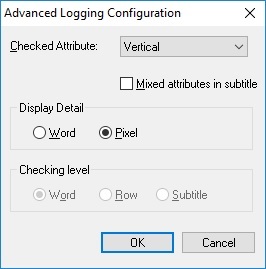
See output below for an example of the 'special' position indicator in the report.
The report is saved as a rich text (.rtf) log file that can be displayed using WordPad or another compatible text editor.
In the following example of a Style Seeker report file, subtitle 2 has a non-default background colour, subtitles 3 and 4 have a non-default foreground colour and subtitle 4 has a non-default vertical position. The value is the 'Special' position value of the subtitle after being selected in the 'Advanced' options.