 Manage Shortforms
Manage Shortforms
This topic describes how to create and manage shortforms. Click here to learn more about shortforms and how they are applied when you are editing a subtitle.
In this article:
Overview
Shortforms are word substitutions that are active when typing text directly into a subtitle using the keyboard. Shortforms are organised into lists (or topics) which are stored in the DataStore. A typical system may have many shortform lists (or topics) defined. Global and Programme shortforms are shared between all users of the system whereas User shortforms are only available to the user that created them. Each user of the system has their own individual set of active shortform topics which may be freely selected from any of the three categories.
Shortforms are managed via the Job Info pane of the Toolbox.
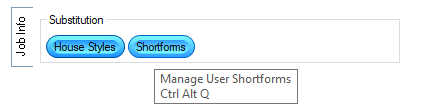
Click on the Shortforms button or Ctrl + Alt + Q to display the Shortforms Window where you can add, delete, edit, activate and deactivate shortforms.
Shortforms window
The Shortforms window is shown below:
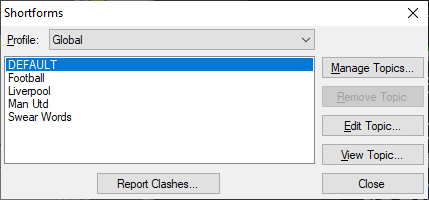
Shortforms are grouped into three categories (profiles):
-
Global - Available to all users, apply to all jobs
-
Programme - Available to all users, each programme has its own distinct set of topics
-
User - Available only to the current user, apply to all jobs
Select the desired category to view or edit using the drop-down list. Q4 displays the currently active topics for the selected category in the box below.
Topics are displayed in the order in which they were activated, most recently activated at the bottom of the list. Note that the topic order is important when determining precedence. Use the Manage Topics... button to activate topics or create a new topic. Use the Remove Topic button to deactivate topics. Note that Q4 allows you to marquee-select multiple topics for removal. Use the Edit Topic... button to add, delete or modify individual shortforms within the currently highlighted topic. Use the View... button to view the contents of the currently highlighted topic without locking it for other users.
![]() If you choose to Edit a Global or Programme shortform topic, the system will lock that topic in the Main DataStore to prevent other users from modifying it at the same time. Consequently, you should keep your edits as short as possible. If you just want to check the contents of a shortform topic, use the View... button as this will not lock the topic.
If you choose to Edit a Global or Programme shortform topic, the system will lock that topic in the Main DataStore to prevent other users from modifying it at the same time. Consequently, you should keep your edits as short as possible. If you just want to check the contents of a shortform topic, use the View... button as this will not lock the topic.
If you try to edit a topic that is currently locked by another user you will see an error message informing you of that user's login name.
Each group has a special DEFAULT topic that is always active, i.e. it cannot be removed like the other topics.
Edit and View Topics
Select a topic and click on the Edit... or View... buttons to display the list of contained shortforms as shown below:
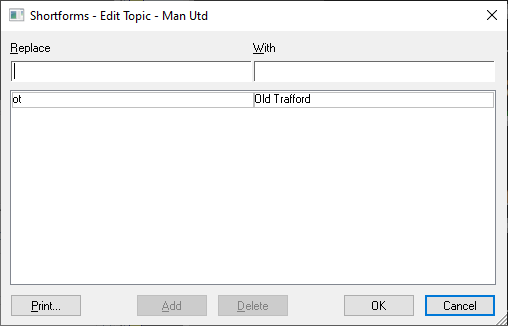
Shortforms are listed alphabetically. In edit mode, you can create, edit and delete shortforms as required.
To create a shortform, enter the word you wish to replace in Replace and the word or phrase you wish to replace it with in With and press the Add button.
To edit a shortform, highlight the entry you wish to change. Editing in the Replace field will give the option to Add and the original shortform will remain.
Editing in the With field will give the option to Replace and will overwrite the previous shortform.
To delete a shortform, highlight the entry and press Delete.
Manage topics
Use the Manage Topics... button to activate or create topics:
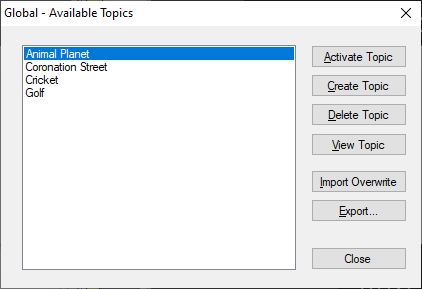
Available topics are listed alphabetically. The buttons work as follows:
-
Activate Topic - Activate the selected topic (or topics if marquee selection used). The topic(s) will be added to the bottom of the active list and hence will take priority for topic precedence.
-
Create Topic - Create a new (empty) topic. Topic names are case insensitive and may contain spaces.
-
Delete Topic - Delete the selected topic (or topics of marquee selection used).
-
View Topic - Display the contents of the selected topic.
-
Import Overwrite - Import a list of shortforms into the selected topic from an external text file. Q4 will prompt you for the name of the file to import. Note that any shortforms already existing in the topic will be replaced.
-
Export - Export the list of shortforms in the selected topic to an external text file. Q4 will prompt you for the name of the file to create, which will default to a .sfm extension.
Topic precedence
If the same shortform exists in more than one category, the following rules of precedence apply:
-
User (top priority)
-
Programme
-
Global (lowest priority)
If the same shortform exists in more than one topic within the same category, the topic nearest the bottom of the list will take precedence, i.e. the DEFAULT topic (which is always at the top of the list) will have the lowest priority.
Note that when new topics are activated they are always placed at the bottom of the list, i.e. the last topic that you add will have the highest priority.
The Report Clashes option will flag up any duplicate Shortforms and produce a report if duplicates are found;
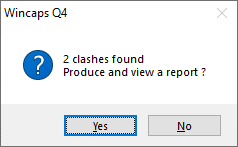
Use the Print button to produce a print out of the Shortforms in a topic.
See Also:
Manage House Styles
Shortforms