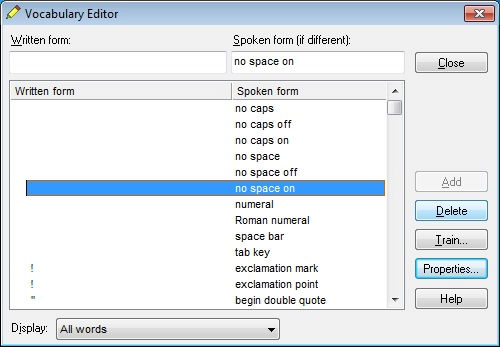Configure Dragon for use with Q4
Configure Dragon for use with Q4
Speech input is only available in Wincaps Q4 Pro/Q-Live
This topic describes how to configure Dragon Naturally Speaking for use with Wincaps Q4.
These instructions apply to version 11.5 of Dragon Naturally Speaking. Wincaps also supports V13 and v15.
You should install Dragon and then create and train your voice profile in the normal way.
You should configure Dragon as follows before using it with Wincaps Q4:
Tools : Options : Commands
-
Disable all check-boxes
-
Configure a short pause before a command
Tools : Options : Miscellaneous
-
Speed vs Accuracy slider - configure to approx. 25% (i.e. favour speed over accuracy)
Tools : Options : Data
-
Save recorded dictation with document - set to "Never" or "Ask" as this could affect performance
-
Advanced options - ensure these are all disabled
Tools : Options : Hot keys
-
Clear the following hot keys as they clash with Qu4tum's keyboard shortcuts:
-
-
Microphone on/off
-
Correction
-
DragonBar menu
-
Microphone sleep/on
-
You should always select Dictation Mode when respeaking into the SpeakTitle Window.
Vocabulary : Open Vocabulary Editor...
-
Delete the following entries as they can cause problems in Wincaps Q4:
-
-
no space on (see below)
-