 Change case
Change case
This topic describes how to change the case of subtitle text. This facility can be particularly useful when re-purposing original US Closed Captions, which are often all capitalised.
You can change the text in a couple of ways:
Change the case of the current word or current selection
-
Place the cursor on the word or select a block of text
-
Press the Ctrl M key
The Ctrl M key changes capitalisation, toggling between lower case, Title Case and UPPER CASE. This action applies on every word in the given selection (including any words that are only partially selected). When changing a single word, the cursor need only be positioned somewhere in that word, there is no need to select the whole word first.
The above operation is supported in all three subtitle views.
Change the case of one or more subtitles
-
Switch to the Compact View and select a range of subtitles to change. You may also marquee select subtitles for this operation.
-
Press the Ctrl M key to display the Change Case dialog:
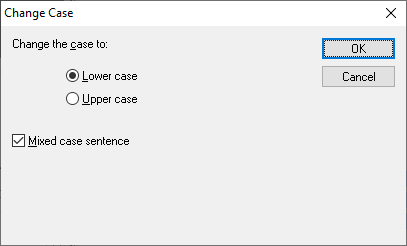
-
Select the required options as follows:
Lower case - changes all text to lower case
Upper case - changes all text to upper case
Mixed case sentence - if enabled when Lower case is selected, changes all text to lower case but retain capitals at the beginning of sentences. Note that capitalisation of proper nouns does not take place in this case
-
Click on OK to change the case of the selected subtitles. This operation cannot be undone