The User ASR Channel Control web UI displays the status of all the channel audio 'streams' available and can switch on and off the feed to Q-Live. The User Control web UI is connected to the NATS server which handles all the incoming channels from the ASR Manager.
To view the User Control web UI, enter the NATS Server IP Address and port number, separated by a colon. This brings up the Home page:

Select the ASR Channel Status to see the available channels and the status of the channels.
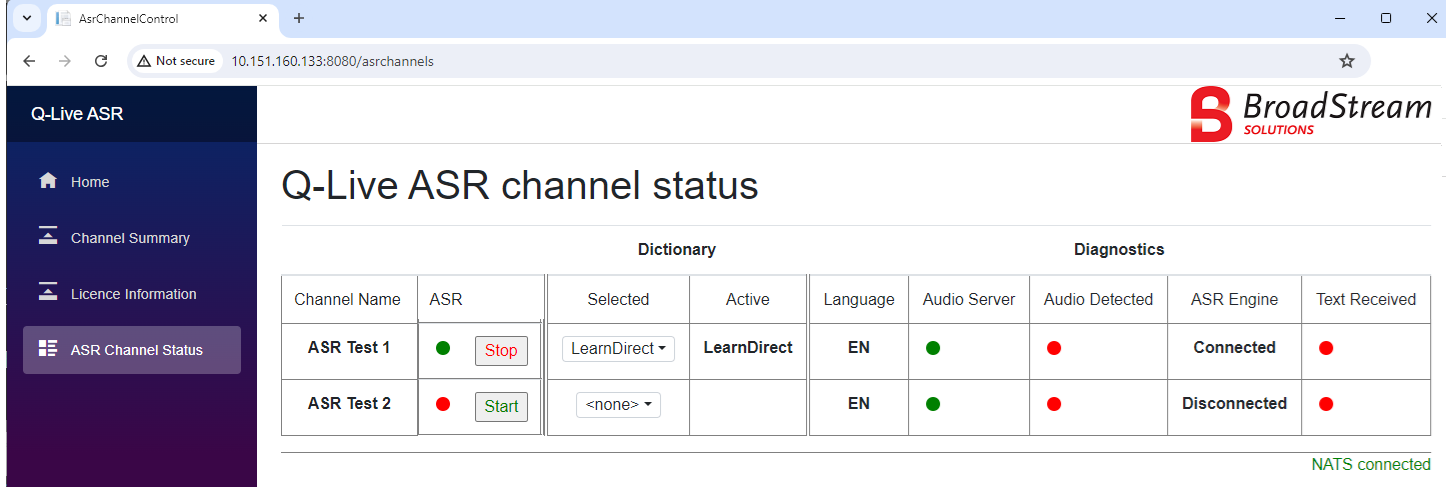
Channel Name - displays the available channel.
ASR - turns the channel on or off. When the channel has been started the display in the ASR Input window>ASR Source will be [On].
When the channel is stopped the display in the ASR Input window>ASR Source will be [Off].
Selected - dictionary selected for the channel. Pressing on the box will display all the available dictionaries in the 'custom dictionary' folder. Select <none>if no dictionary is required. The dictionary selected will be loaded into the speech engine when the next session is started.
Active - dictionary that is currently loaded into the speech engine.
Language - displays the language of the channel.
Audio Server - confirms if the ASR Manager is communicating with the audio server. If this is not ticked there is a fault or the channel is not configured correctly. If this option is not ticked then no audio will be received.
Audio Detected - status of the channel. When this is not ticked there is no audio feed available and no text will be received.
ASR Engine - confirms that the channel is Connected/Disconnected when the Channel has been Started/Stopped. When the channel has been started/stopped the status will show as Connecting/Disconnecting. If ASR Engine shows as Connected this does not necessarily mean that text is being received.
Text Received - confirms if text is being sent through to Q-Live. If this is ticked the display in the ASR Input window>ASR Source will be [Audio]. If Text Received is not ticked this will display in the ASR Input window>ASR Source as [No Audio].
If connection is not made to NATS and there are no connections available, this will be displayed as below:

When the connection to NATS is made and there are streams available, the display is as follows:
[No Audio] feed available and the channel is [Off]

[Audio] feed available and the channel is [Off]

[No Audio] feed available and the channel is [On]

[Audio] feed available and the channel is [On]

Note also that a dictionary has been loaded for this channel in the screenshot.
ASR and Audio Detected status are visible in Q-Live in the ASR Source field.
The licence status can be seen when selecting this option.
If the licence is valid the display will be:
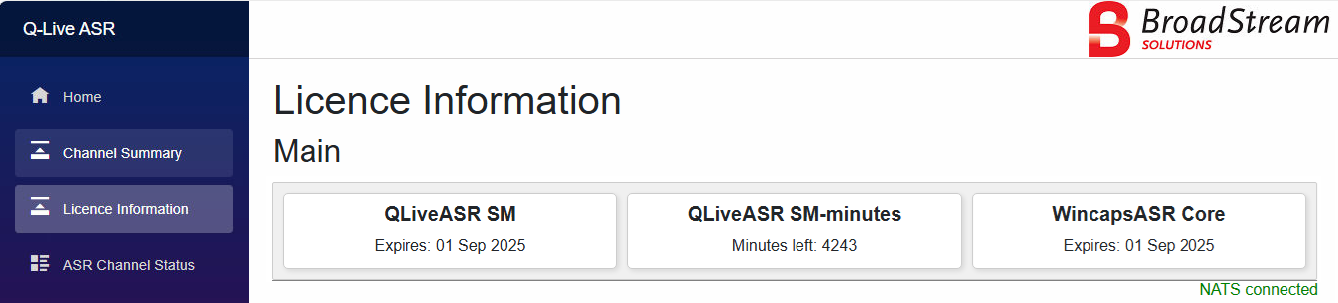
The Q-LiveASR licence is the QLIVEASR SM entry and the minutes remaining is the QLIVEASR SM-minutes entry.
If the QLIVEASR SM licence expiry is less than 30 days or the threshold for the minutes in the QLIVEASR SM-minutes licence is reached then the licence details will display with a yellow background:

The licence display is also visible on the ASR Channel Status page:


If there is no licence on the system this will be displayed.
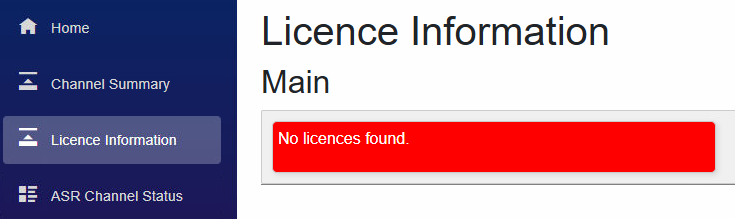
This displays the available channels to give a quick overview of what the status is.
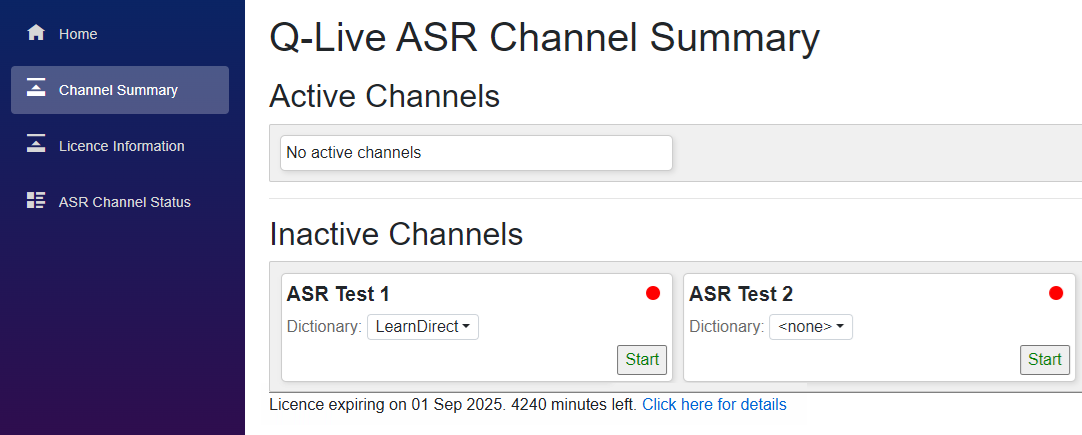
When the channel is fine you'll see the Active Channels display, with the loaded dictionary. The two green lights indicate the Channel has been started and that text is being received.
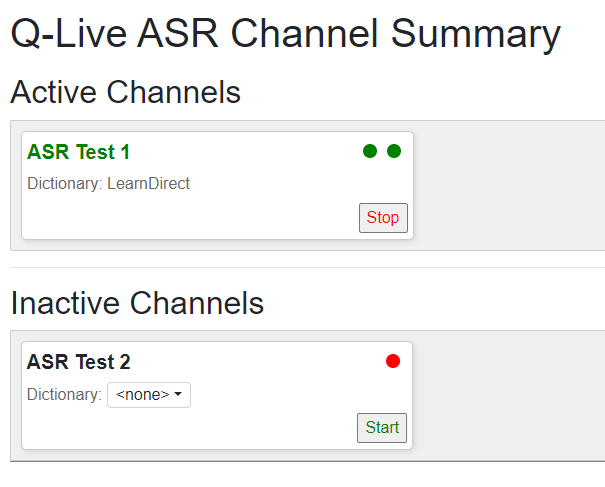
See Also: