 Presentation checks
Presentation checks
In this article:
Overview
The presentation checks are used to check the subtitle file for character, positioning, spacing and style errors.
Each of the checks is described in more detail in the following sections.
![]() Click here to learn how to run a check
Click here to learn how to run a check
When you run a presentation check using the Check Review method, the following dialog (or similar) is displayed when Wincaps Q4 locates an error. The affected subtitle will be automatically displayed in the centre of the view area. The dialog will give a brief description of the error, and you will be prompted to take the appropriate action using the buttons on the right.
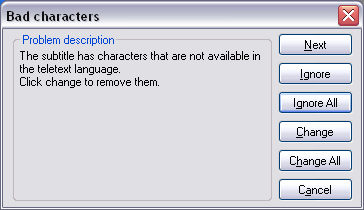
The buttons operate as follows:
-
Next - don't correct this error (the subtitle won't be modified and the orange traffic light won't be cleared)
-
Ignore - ignore this error (the subtitle won't be modified but the orange traffic light will be cleared)
-
Ignore All - as above, plus any further errors of the same type will be automatically ignored
-
Change - correct the error (the subtitle will be modified as described in the message and the orange traffic light will be cleared)
-
Change All - as above, plus any further errors of the same type will be automatically corrected
After clicking any of these buttons, the focus automatically moves to the next subtitle containing an error. Check errors can also be edited in the Subtitle file during the Check session.
Click on the Cancel button to cancel the interactive check.
Chars check
The chars check checks the current file for invalid characters. For Teletext and Closed Caption personalities, an invalid character is one that is not supported by the transmission system in the specified language. For the Open Caption personality, an invalid character is one that is not supported by the selected font. For more information on the supported character sets, click here.
Example 1: Bad Teletext codes

In this example, the accented é in epée is not supported by the standard British language Teletext character set. Note that this character is supported via packet 26, so this check will not flag an error if the Do not allow packet 26 characters option is disabled in the File Personality->Teletext dialog
Example 2: Bad font character (Open Caption file)

In this example, the subscript '2' in H2O is not supported by the Arial font. As is normal for Windows, the invalid character is represented by an "empty square".
Addons check
The Addons check reports an error if an add-on subtitle meets either of the following conditions:
-
The out-time of the base subtitle (i.e. the first subtitle in an add-on sequence) is not the same as all its add-on subtitle(s).
-
The vertical position of the base subtitle clashes with the following add-on subtitle(s).
Note that add-ons are only relevant for Teletext subtitles.
Rows/spaces check
The Rows/spaces check reports an error if any of the following conditions are met, where those conditions are not permitted by the Rows and Spaces properties of the subtitle file.
-
The subtitle contains more than the maximum number of rows
-
The subtitle contains extra spaces before, during or after text
-
The subtitle contains blank rows
-
The entire subtitle is blank
Safe area check
The Safe area check reports an error if the text of a subtitle extends beyond the safe area configured for the file. Safe area errors are rare, since Q4 automatically wraps the subtitle text in most situations. Any such errors tend to result from a change in the safe area settings after subtitles have been created or a file has been imported. If the file has an inner baseline defined, this check will identify any subtitles that extend beyond the inner baseline boundaries.
Note that safe area checks are only relevant for Open Caption subtitles. There is an option to display the safe area in the video window. If this is set, the safe area bounding box will be shown in green (or in blue if a baseline has also been configured for the file). This is enabled by right-clicking on the video window and selecting Show safe area/baseline in edit mode from the pop-up menu. Subtitles that violate the safe area/baseline boundaries will cause the safe area bounding box to turn red.
Raised check
The Raised check reports an error if the vertical position of the subtitle is not bottom-aligned.
Style check
The Style check reports an error if a subtitle contains a text style (i.e. bold italic or underline) that differs from the file default.
Note that the Style check is only available in Open Caption personality files.
Font name check
The Font name check reports an error if a subtitle contains text with a font name that differs from the file default.
Note that the Font name check is only available in Open Caption personality files.
Font size check
The Font size check reports an error if a subtitle contains text with a font size that differs from the file default.
Note that the Font size check is only available in Open Caption personality files.
Colour check
The Colour check reports an error if a subtitle contains text with a foreground or background colour that differs from the file default.
Note that the Colour check is only available in Teletext and Open Caption personality files.
Horizontal position check
The Horizontal position check reports an error if a subtitle contains text with a horizontal position that differs from the file default.
![]() Note: Pixel positioned text may not be picked up and re-positioned by the horizontal position check.
Note: Pixel positioned text may not be picked up and re-positioned by the horizontal position check.
Vertical Position
This will check for any vertical position that differs from the template default setting.
Disabled for TX check
The Disabled for TX check reports any subtitle that has been marked as disabled for transmission.