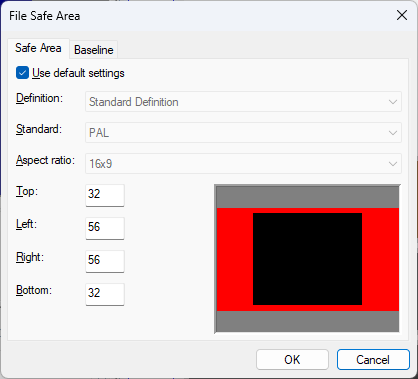Safe area and baseline
Safe area and baseline
This topic describes how to configure the safe area and baseline settings for Open Caption subtitles in the current file.
Safe Area
The safe area provides a facility to ensure that the subtitles appear correctly on-screen, taking into account over-scanning that occurs on most television sets. Wincaps Q4 will prevent the subtitles from extending beyond the margins that define the safe area by automatically wrapping the subtitle text to fit within the defined region.
You can run a safe area check on the current file/story to verify that none of the subtitles extend beyond the defined safe area.
For a Wincaps Q4 (W32) file, the dimensions of the safe area are normally determined by the customer template used when the file is created and should not normally need to be changed. If no safe area is defined in the template, Wincaps Q4 defaults to 32 top/bottom, 56 left/right
For a Q-Live (N32) file created via Q-News, these settings are configured in Q-News and should not normally need to be changed.
To configure the safe area, click the Safe Area button in the File Properties section of the Toolbox->File Info tab.
Note that the Safe Area button is disabled if the document personality is "Teletext" unless Open Caption subtitles are enabled for the Teletext file. See the section on Mixed Personality files.
The File Safe Area dialog is displayed as shown below:
The Safe area settings are specified in pixels and are similar in function to margin settings in a word processor document. The graphic on the right shows you a preview of the currently defined safe area.
If the Use default settings box is checked, the file will use the internal system default settings for the safe area.
The Definition, Standard and Aspect ratio boxes show the basic display attributes (e.g. screen size and aspect ratio) for the current file. These are configured as part of the file personality, and cannot be changed here.
Baseline
You can use the Baseline settings to further constrain the area where subtitles are allowed to appear, effectively acting like an "inner safe area".
The baseline settings are normally determined by the customer template. If no baseline settings are defined in the template, the baseline is disabled by default, i.e. the full width and height of the safe area is available for subtitles to use.
Click on the Baseline tab to view and modify the baseline settings as shown below:
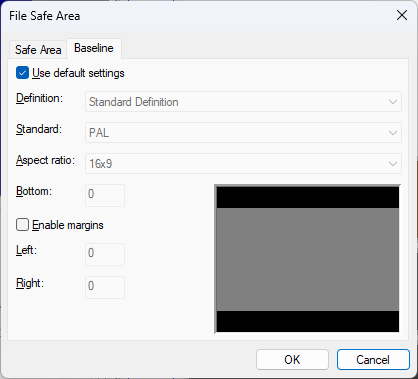
Checking the Use default settings box will disable the baseline.
To enable the baseline, uncheck the Use default settings box and enter the desired value in pixels for the bottom baseline.
The Safe Area dialog window can also be accessed from the Video Window using right click on the mouse.

If additional margins are required, check the enable margins box and enter them accordingly. The graphic on the right shows you a preview of the currently defined baseline settings.
Note that the baseline offsets are calculated from the full screen dimensions. Therefore you should ensure that they are bigger than the corresponding safe area margins to avoid any conflicts. Q4 will warn you about any such conflicts when you close the dialog. Also note that in order to have margins, the bottom baseline must be greater than 0, i.e. you cannot have margins with no bottom offset.
See Also: