 Media timeline
Media timeline
The media timeline provides you with a visual representation of the video file, giving you instant visibility of shot changes, audio level and speech presence. When you play the video, the timeline slider moves down the timeline showing you the exact position of the current video frame in relation to the timeline.
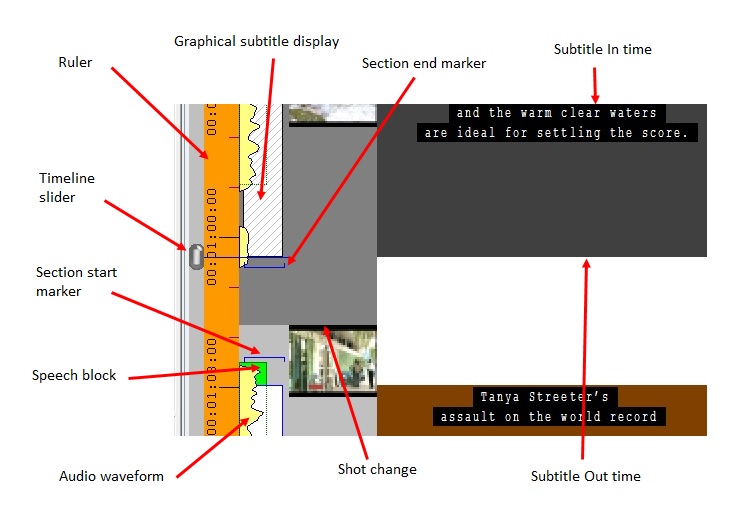
The illustration above shows the elements of the full media timeline in the Timeline View. The compact timeline used in the List View omits the ruler and the shot change thumbnails but otherwise works in the same way.
-
Ruler - the orange ruler shows timecode values at regular intervals on the timeline
-
Timeline slider- the slider shows the current position of the video playback, i.e. the position that corresponds with the current frame displayed in the Video window. You can click on the slider and drag it backwards and forwards along the timeline
-
Audio waveform - the yellow area shows the level of the audio signal
-
Speech block - the green rectangles indicate where speech is present in the audio track (Offline only)
-
Shot change - shot changes are indicated on the timeline using an alternate light/dark grey background. The Timeline View also plots a thumbnail of the first frame of each shot change
-
Section markers - the blue lines show the locations of section start/end markers used by the background Aligner
-
Subtitle In/Out times - in the Timeline View, subtitles are displayed as dark grey rectangles with the top and bottom edges showing the In and Out times respectively
-
Graphical subtitle display - Gives a graphical representation of the subtitle in the timeline.