 Create and delete subtitles
Create and delete subtitles
This topic describes the basic operations for creating and deleting subtitles using the keyboard.
After creating a new file/story, you will see a blank subtitle with the cursor in place ready for you to start entering the subtitle text.
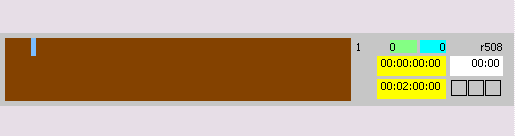
As you enter characters into the subtitle, the duration and Out time indicators increase, based on the word rate setting.
The subtitle text will automatically wrap to a new line once it has reached the end of the row. You can create an explicit new line at the current cursor position by pressing Shift Return.
You can create a new subtitle by pressing Return. The new subtitle is added below the current subtitle. The In time of the new subtitle is based on the out time of the previous subtitle, taking into account the minimum gap settings. Timecodes of new subtitles created in this way are always set to floating. When you create a new subtitle in this way it automatically inherits most of the attributes of the previous subtitle, e.g. colour, positioning, style.
To create a new subtitle at the beginning of the file/story, use the Compact View.
You can delete and amended the subtitle text in the same way as in any standard word processor, using the Backspace or Delete keys. Text can be highlighted and over-typed in the normal way.
Various keys are available for highlighting and moving through the subtitle text, see keyboard shortcuts - Wincaps Q4 Offline or keyboard shortcuts - Q-Live for a full list.
You can delete the current subtitle using Ctrl Shift Delete. To delete multiple subtitles in one operation, use the Compact View.
See Also:
Breaking text into subtitles
Create a new subtitle file