 Video standards conversion
Video standards conversion
This operation changes all subtitle timecodes to their equivalent values at a different frame rate, based on a pair of user-specified reference frames. The file Personality is changed to match the new frame rate. This facility is useful in situations where a subtitle file has already been generated and timed against one particular media format and the same programme then requires re-timing for broadcast under a different standard.
In order to use this facility you will need the following:
-
A matching pair of media files for source and target standards, e.g. one PAL and one NTSC Drop
-
A completed subtitle file that has been timed against the source media and is still associated with the source media
The procedure for converting the video standard is as follows.
-
Open the source subtitle file and save it with a new name. This will eventually become the re-timed file.
-
Find a frame near the start of the file and make a note of the timecode. An unambiguous shot-change is a good choice.
-
Similarly, find a frame near the end of the file and make a note of the timecode.
-
Use the Media Wizard to disassociate the source media and associate the target media, indexing the target media if necessary.
-
Locate the exact corresponding start and end frames in the target media and make a note of their timecodes.
-
You are now ready to run the conversion.
-
Click the PAL/NTSC Conversion button in the File Info pane of the Toolbox. The following dialog is displayed:
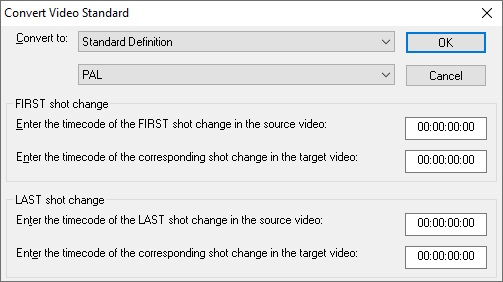
-
Select the target media standard from the drop-down lists.
-
Enter the four timecodes you noted down earlier into the corresponding fields in the dialog, for example:
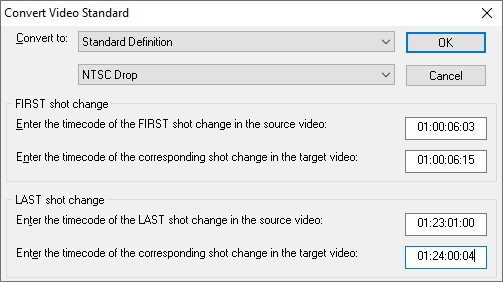
-
Click OK to convert all timecodes in the file to the new standard. Wincaps Q4 will automatically change the file personality to the new standard.
You can use Replay Mode to check that the conversion was successful. Replay a section of video at the start, middle and end of the media file and check that the subtitles have been re-timed correctly for the new media.