SubCaptioner can generate same language captions automatically from programme audio using AI/ASR speech-to-text to file formats that can be imported into Wincaps for editing and checking.
![]() SubCaptioner does not operate within Wincaps, it is a separate pay per project service that produces file formats that can be imported into Wincaps.
SubCaptioner does not operate within Wincaps, it is a separate pay per project service that produces file formats that can be imported into Wincaps.
To use SubCaptioner for the first time, open the SubCaptioner page and create an account.
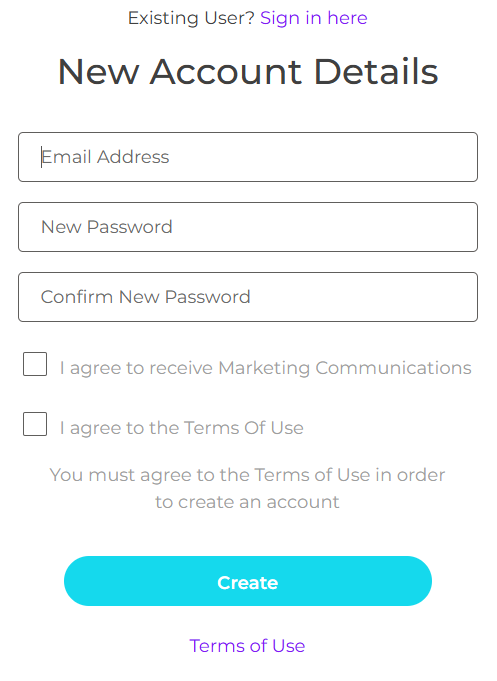
When you have created an account, sign in:
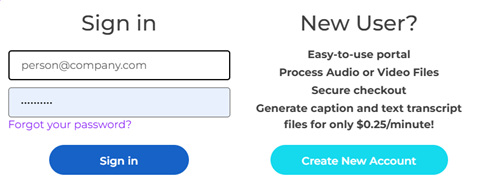
After you have created an account, you can also access the SubCaptioner Help page.
After creating an account, there is a free credit of $10. Pricing is $0.25 a minute for standard audio to text and an additonal $0.25 per minute for translation.
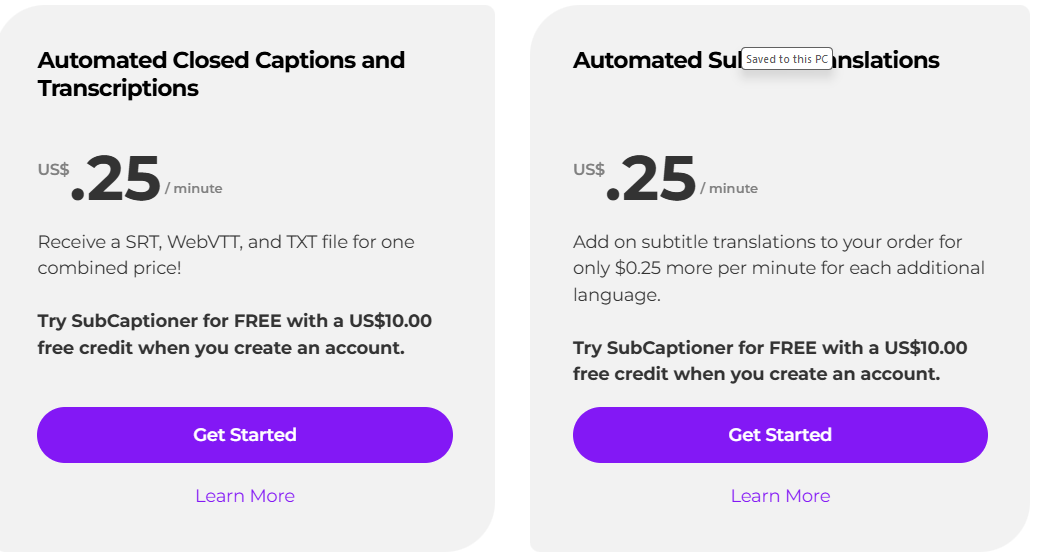
SubCaptioner has a limit of 1GB, however it doesn’t actually upload the video file so you can use something like VLC to convert the video file to a much smaller mp3 audio file and use that instead. The WAV file created as one of the Wincaps Helper Files should also be a suitable alternative format.
Supported Media formats are MP4, WMV, MPG, MOV, AVI and audio files WAV and MP3.
To use SubCaptioner for the first time to extract text from the audio, select Add File:
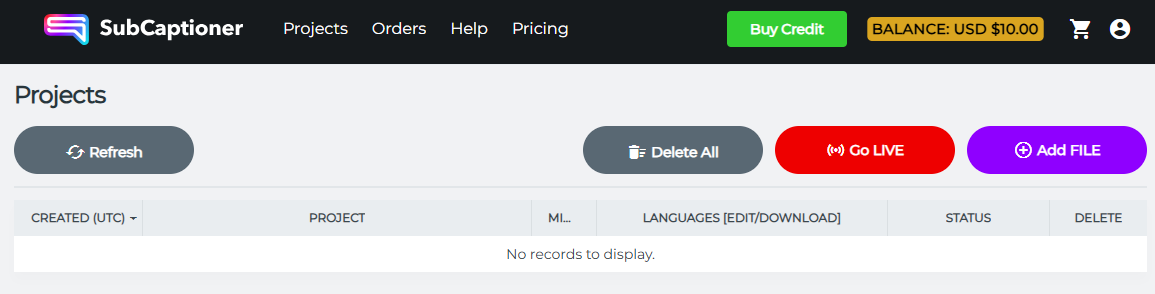
There is a prompt to confirm the video or audio format is supported and a note on the 1 GB limit. Select Choose Media File.
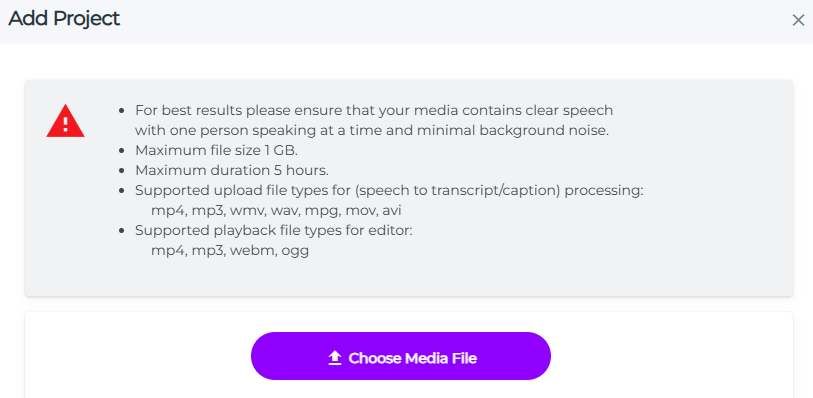
Browse to your Media File and press OK.
The media file is reviewed by SubCaptioner and the Add Project page will appear with the total cost for processing the audio to text.
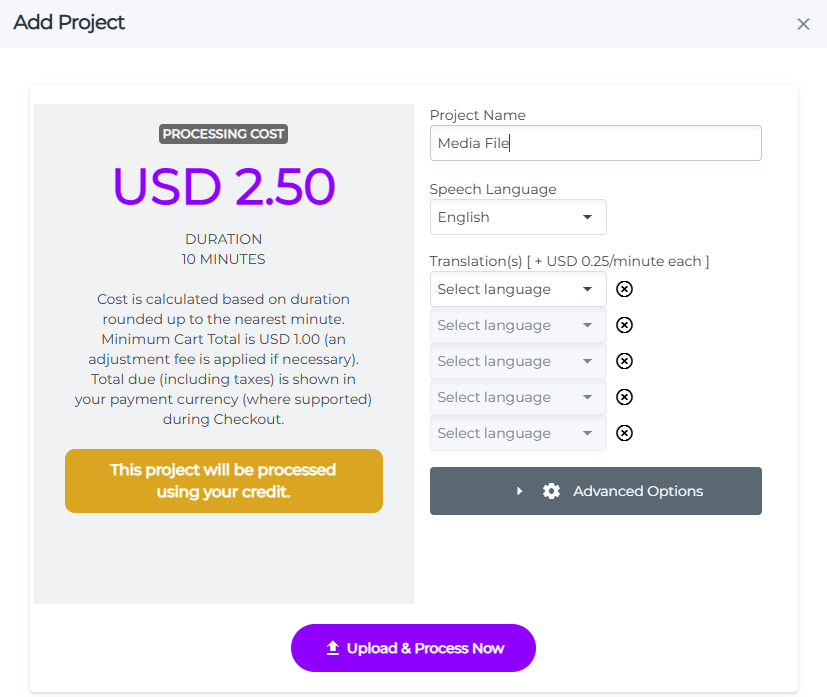
If adding translation, the processing cost will be updated:
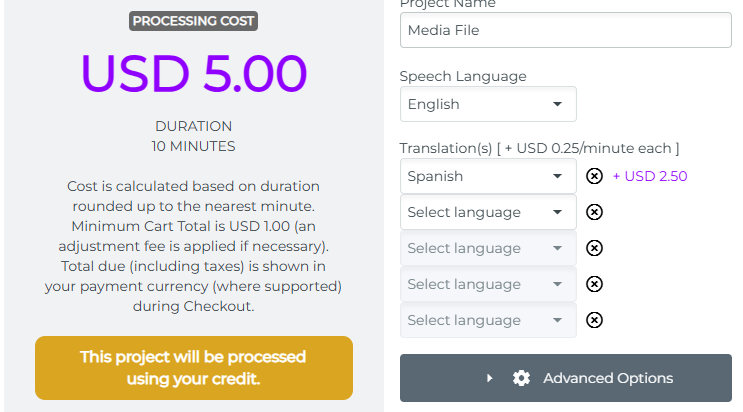
There are additonal options to format the output file using the Advanced Options dropdown.

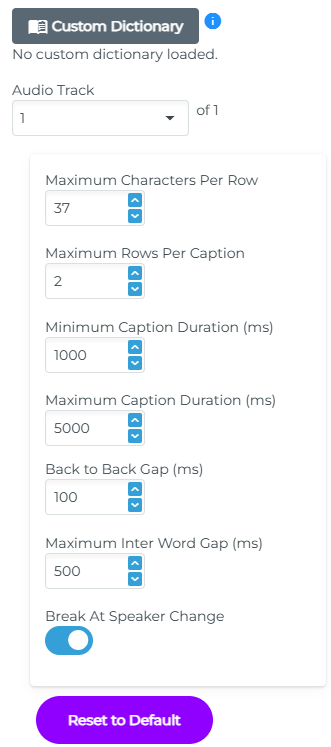
![]() Please ensure there are sufficient funds in your account to continue with the processing.
Please ensure there are sufficient funds in your account to continue with the processing.
The subtitle file formats created by SubCaptioner, from the Media File, that can be imported into Wincaps for editing and checking are WebVTT and SRT. The WebVTT file also contains confidence values that can be read by the Wincaps Confidence Check.