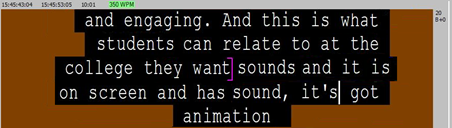In Live mode, ASR text can be fed directly from the channel straight through to the configured output device without any delay.
However if the ASR input confidence falls below the configured requirements in the ASR settings this will be shown either with words being underlined in the text or by the accuracy indicator graph.
The level of confidence of ASR inputted text is displayed in the confidence graph in the ASR input window. When confidence is the same or better than the configured confidence values in the ASR settings the graph will show as green.

If the confidence starts to drop, the display will show some orange confidence levels:

If confidence is below what was configured, the display will be yellow and red:

In the Q-Live n32 file, the two confidence levels are displayed with underlining. Orange for the first level and red for the second level.

If the accuracy is not meeting requirements, live input can switch to speech input.
Before a Live session, if the confidence of the ASR input is not expected to be reliable throughout the session, it is possible to delay the output in Live mode to allow for editing of the text in the n32 file before it is transmitted to the configured output device. The option to delay text and to display extra rows in the subtitle, similar to speech correction, can be found in the Live ASR settings.
To delay the text from being transmitted, enable the Edit buffer delay option and configure the time delay. To view more text in the subtitle, therefore making it easier to see the text being edited, set the Maximum buffer size to the required number of rows.
To display the point that ASR inputted text is being released, enable the Show release cursor and/or the Strikethrough release words option. Both options have configurable colours for the cursor and strikethrough.
The release cursor is visible after the last word transmitted:
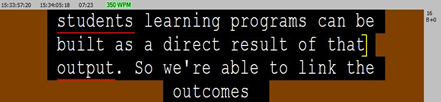

The strikethrough display puts a strike through every word transmitted to the configured output device.
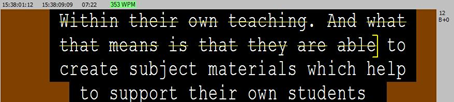

To edit ASR inputted text using the delay and increased row display in the subtitle make sure the Edit Cursor is visible and then use normal editing procedures from the Edit Cursor point.
Before editing:
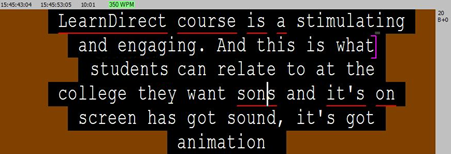
After editing: