ASR text input can be configured to allow for uninterrupted output and for delayed output to allow for correction. Changing colour with ASR input is manual.
ASR settings are stored per user and saved in the QuantumLocal.ini file.
ASR settings can be found in Live pane under Configure>ASR
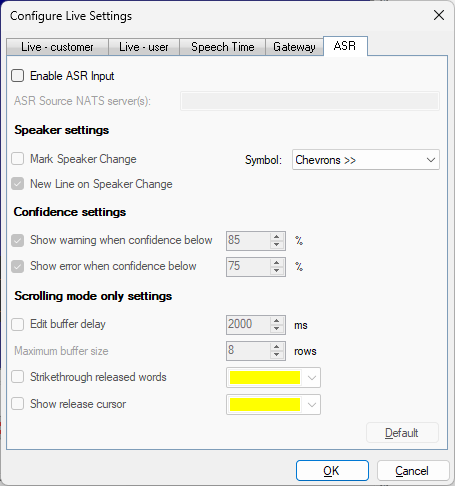
Enable ASR Input - turns ASR input on and off. When this option is enabled the ASR Input window will appear in Q-Live and the ASR Input window button will be red with no input text visible in the preview window. This will also be the display when ASR input is enabled and Q-Live opened for a session. Enable ASR Input is off by default.
ASR Source NATS server(s) - IP address for the NATS server or servers. If multiple NATS servers are being used, for example in a redundancy set up, the IP addresses are separated by a comma. This field is blank by default.
Mark Speaker Change - Enabling/ticking this options displays a change of speaker.
Symbol - This is a dropdown with 4 options:
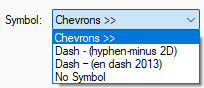
The selected symbol will appear, with a space, before the new speaker text.
The default is for Chevrons >>.
New Line on Speaker Change - This option is ticked by default and displays a new speaker on a new line. Unticking this option will keep the speaker change indicator as part of the row.
Show warning when confidence below - displays an orange underline for words in the n32 file where the confidence level is below the value set. Default setting is disabled/unticked and the value is 85%
Show error when confidence below - displays a red underline for words in the n32 file where the confidence level is below the value set. Default setting is disabled/unticked and the value is 75%
Edit buffer delay - delays the release of ASR inputted text from the n32 file to the Gateway and transmission. This setting is designed for correction. Default setting is disabled/unticked and 2000ms.
Maximum buffer size - sets the number of rows displayed in the subtitle in the n32 file. Default is 8 rows.
Strikethrough released words - displays a strike through each word in the n32 file released to the Gateway. Default setting is disabled/unticked with yellow the default colour.
Show release cursor - displays the ASR Release cursor which remains directly after each word in the n32 file released to the Gateway. Default setting is disabled/unticked with yellow the default colour.