 Clip Monitor
Clip Monitor
The Q-Live Clip Monitor Service monitors the Newsroom System rundown (currently this is only for Avid iNEWS, MOS newsroom systems are not supported) so that when a Video clip is added to the rundown, the video will be associated to the Story in Q-Live.
Clip Monitor Manager
The Clip Monitor Manager is installed on the Server that the Wincaps Q-Live Clip Monitor Service is installed on and allows you to configure Clip Monitor to monitor the required Q-News rundown file.
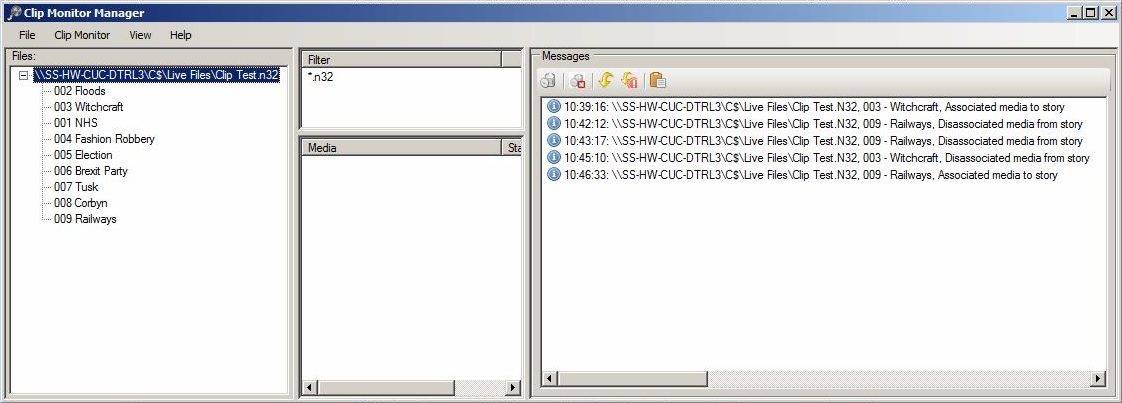
The window is divided into four panes:
The left pane shows the list of files currently being monitored. The display is updated dynamically as files are opened and closed. A file can be expanded to list the stories it contains, the story order is arbitrary.
The upper-centre pane displays the current job list.
The lower-centre pane had been planned for future expansion to support indexing with association.
The right pane displays status and error messages.
File Server
The Story Save Manager should connect to the same File Server as the Q-Live client. Go to Clip Monitor>File server:
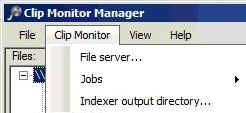
and configure the machine name or IP address of the File Server:
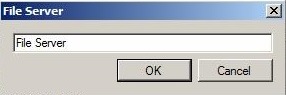
Path To Media Files
The Q-News Newsroom Interface must be configured to extract the path to the media files from the newsroom data.
In the Q-News user interface, select File->Configure->Clip Monitor:
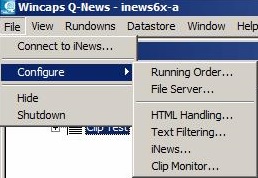
This brings up the Clip Monitor File Path dialog:

Enter a suitable format string that will specify the full path and name of the media, including extension. Each time Q-News receives an update from the Newsroom system it will parse the iNEWS NSML information for each story in the rundown and combine it with the format string to derive the full path to each media file, ready for subsequent use by the Clip Monitor.
For the example above, assume that the system is configured as:
1) The media files are stored in a fixed location \\SS-PC-TEST\Video
2) The filenames are contained in the Story “VID-ID” property of the iNEWS system. This information is passed through to Q-News in the <video-id> XML tag
3) All files have a .mpg extension
'Use Medialooks MultiFormat (instead of "Offline Video") This option, when ticked, forces the video association to be done with Medialooks as the default setting for Clip Monitor is Offline Media. 'Unticking' the option reverts the association to Offline Media.
Adding A Job
The Clip Monitor -> Jobs menu allows you to add, edit and delete jobs. The following dialog is used to add and configure the jobs:
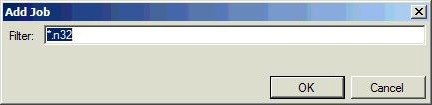
Filter: Specify which N32 file(s) to monitor: Wildcards can be used (a leading wildcard * is always assumed)
For example:
*.n32 - monitors all files
<filename>.n32 - monitor just the file specified by <filename>
<name>*.n32 - monitor all files with <name> anywhere in their path or filename
<foldername>\*.n32 - monitors all files located in the specified <foldername>
Operation
The Clip Monitor Service continually monitors all N32 files that match one or more configured jobs. Each time a story in a watched file is updated by the Newsroom System, Clip Monitor checks to see if the corresponding media file exists and behaves as follows:
• Media file found - associates media to story
• Media file not found or no media file specified - disassociates media from story
Video helper files are also associated if found in the same location as the media.
If a video associated by Clip Monitor is manually disassociated from a Story in the Q-Live client, then Clip Monitor will not re-associate the video to the Story. The video will need to be removed and added back in iNEWS for the video to be re associated by Clip Monitor.
The Clip Monitor Manager will log an event whenever a media file is associated/ disassociated. An error will be logged if media is specified for a story in the Newsroom System but the corresponding media file could not be found. These messages are also saved to the application event log.
Note that the Clip Monitor Service operates independently of the Clip Monitor Manager, i.e. the service continues to monitor the N32 files when the Clip Monitor Manager is closed. The Clip Monitor Manager communicates directly with the service and can only be used to change the configuration when the service is running.
Any changes to configuration settings will take effect immediately; there is no need to restart the service.
Note: The Clip Monitor assumes that any Video file will have been indexed and if there are no index files will show and error in the Clip Monitor Manager.