 Story Save
Story Save
In this article:
Story Save is a service that allows Q-Live to automatically export a Story that has been marked as 'Complete' to either EBU STL, PAC, UniPAC (FPC) and TTML/DFXP, using the default export configuration for each format. The Q-Live Story Save User Guide has the full details on how it works, but this is a short summary.
Story Save Manager
The Story Save Manager is installed on the Server that the Wincaps Q-Live Story Save Service is installed on and allows you to configure Story Save to monitor the required Q-Live rundown file.
Configuration is done by running the Story Save Manager utility (StorySaveManager.exe). The main window appears as follows:
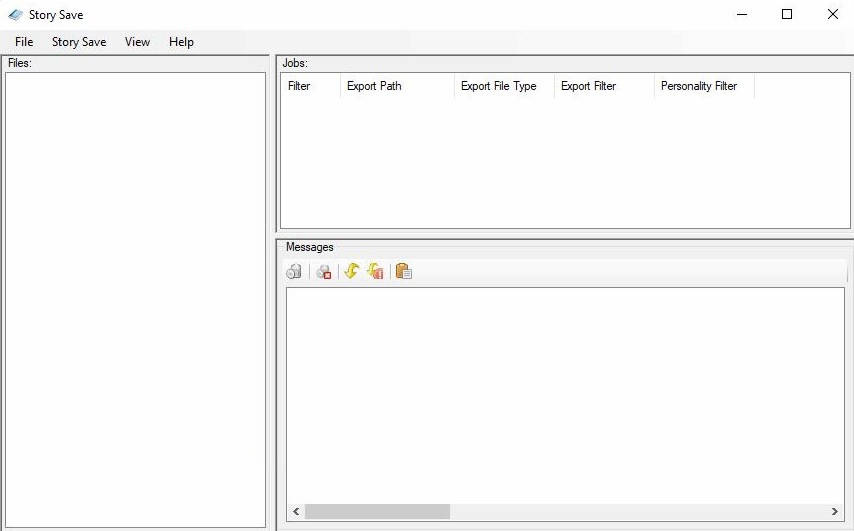
The window is divided into three panes:
`The left pane shows the list of files being monitored. The display is updated dynamically as files are opened and closed and stories are added and deleted. A file can be expanded to list the stories it contains, the story order is arbitrary. If a story export succeeds, the story name will turn green in the tree display. If an export is unsuccessful the name will appear red.
The upper-right pane displays the current job list.
The lower right pane displays status and error messages.
File Server
The Story Save Manager should connect to the same File Server as the Q-Live client. Go to Story Save>File server:
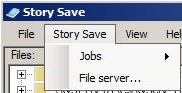
and configure the machine name or IP address of the File Server:
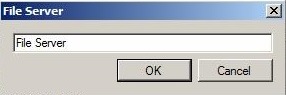
Adding A Job
The Story Save -> Jobs menu allows you to add, edit and delete jobs. The following dialog is used to add and configure the jobs:
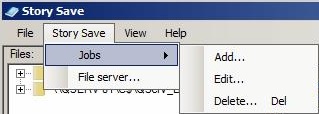
and the Story Save Job dialog box will appear:
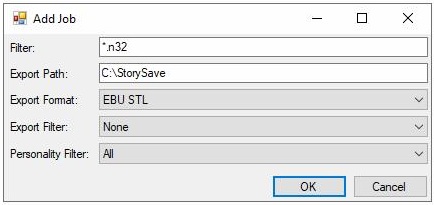
Filter: Specify which N32 file(s) will trigger this export: Wildcards can be used (a leading wildcard * is always assumed)
For example:
*.n32 - monitors all files in the file share
<filename>.n32 - monitor just the file specified by <filename>
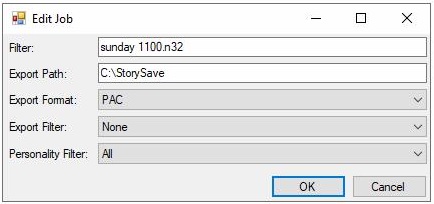
<name>*.n32 - monitor all files with <name> anywhere in their path or filename
<foldername>\*.n32 - monitors all files located in the specified <foldername>
Export Path: Defines where the exported files are saved to, if this is empty then the files will be exported to same directory as the original N32 file.
Export Format: Choose the required export format from the list of supported formats:
EBU STL (Teletext 'Standard' flavour for Teletext and All filters and 'Generic' flavour for Open Caption personality)
PAC
Each export format uses the default export settings only.
Note that if you want the same story to be exported to multiple output formats then you need to add one job for each format and specify the same filter string in each case.
Export Filter is for TX subtitles only or ignoring non TX subtitles, these are the same options for exporting a Story from Q-Live.
Personality Filter allows the export of a specific personality, Teletext or Open Caption, from a mixed personality N32 file. Note: Currently it is not possible to export Open Caption to EBU STL.
Press OK on the 'Add Job' dialog window and the Story Save Manager will display the n32 files that are in the file share folder:
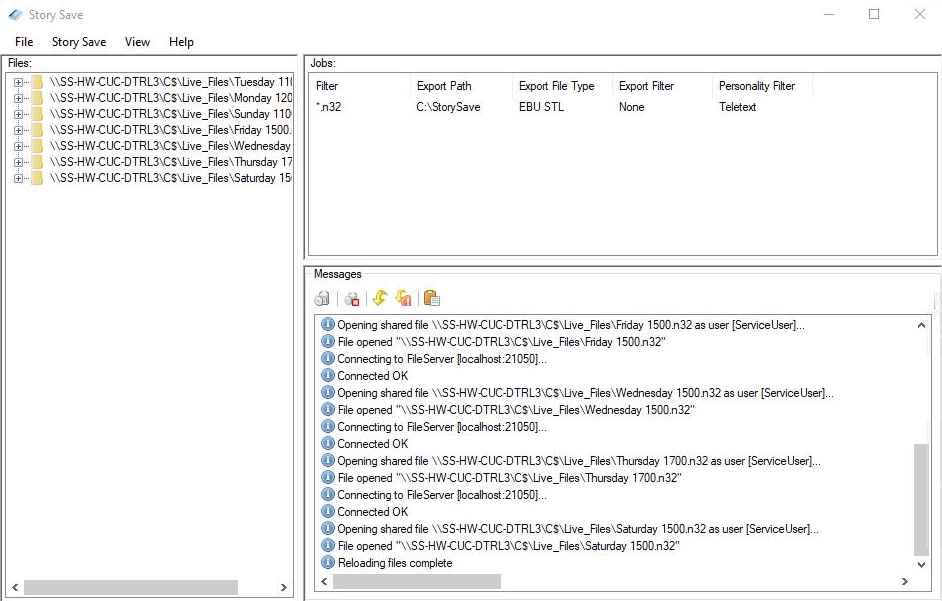
When the Job has been configured, then Story Save will export any Story that is marked as 'Complete' in Q-Live. When the export has completed the Story Save Manager will show this in the Messages Window:
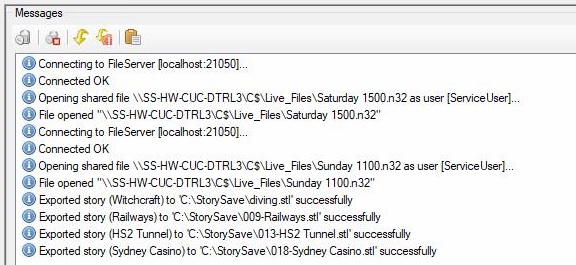
Story Export
When the Story is marked as Complete, Story Save will trigger the export of the configured file for that Story.
Story Save will use the Story number and Story title, as it displays in the Q-Live n32 rundown file, as the exported file name.
If a video is associated to the Story, the video/clip title will be used as the exported file name. If the Q-News option to Use clip name as the story name (iNews only) is ticked/enabled then the Story names in the n32 rundown file will have the name of the iNEWS video - if added to the Story in iNEWS - as the Story title and this will be the name of the Story Save exported file.
If a Story has been exported and the Story status is changed from Complete to Checked or Edited, the exported file will be deleted. There is an option in Q-News in 4.45.15 on, to keep the exported file even if the Story status changes.
Delete A Job
To delete a job and stop Story Save monitoring an N32 rundown file, select the Job in the 'Jobs' pane and go to Story Save>Jobs>Delete
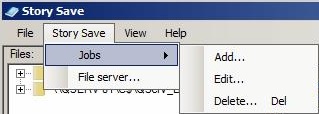
or press Delete on the keyboard
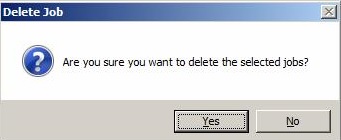
See Also: