 System types and licencing
System types and licencing
In this article:
Overview
Wincaps Q4 can be used in two main ways:
-
As a standalone system running on a single workstation
-
As part of a multi-user system, comprising several workstations networked together with a shared Main DataStore
A licencing scheme controls how many clients of each type may run concurrently and which optional features are available.
Minimum Requirements
Q4 and Q-Live clients are supported on Windows 10, 11.
The Wincaps minimum requirements specs are:
CPU: Intel Core i5 or similar, for Q-Live multi-user Intel Core i7 of similar.
RAM: For Q4 - 8GB, 16GB if using speech recognition, for Q-Live, 16GB+.
Full keyboard with numeric pad (or use with USB numeric pad).
USB slot for Dongle. Wincaps Q4 is available on a dongle-less subscription via our Store internet connection required for cloud licencing.
Q-News Only: Server with entry level Xeon CPU, 16GB of RAM, Windows Server 2019/2022.
![]() Wincaps Q4 or Q-Live clients are not supported on virtual machines, this is mainly due to video playback support due to Wincaps reliance on video playback hardware.
Wincaps Q4 or Q-Live clients are not supported on virtual machines, this is mainly due to video playback support due to Wincaps reliance on video playback hardware.
Prerequisites
Microsoft Office including Office 365 locally - used for spell check and proofing. (Office Starter Edition not supported).
External graphics card for Desktop PCs
Sound card is recommended for use with Medialooks Multiformat video playback option
DotNet 4.8 for 4.43.7 onwards.
DotNet 5.0 for ASRManager Client components for ASR Input with the Q-LiveASR system
QuickTime for MOV and MP4 support with Offline Media video playback option
![]() To produce the best results when subtitling with Q-Live, no other software applications should be open on the PC. Dragon can be used with Q-Live but we recommend extra RAM if doing so.
To produce the best results when subtitling with Q-Live, no other software applications should be open on the PC. Dragon can be used with Q-Live but we recommend extra RAM if doing so.
![]() Q-Live and Q-Live Services must always be the same version.
Q-Live and Q-Live Services must always be the same version.
Standalone systems
In a standalone system, all Wincaps Q4 components are installed on a single workstation. There is no Main DataStore, instead the client operates using the local DataStore cache.
Standalone systems have a single electronic licence code (EID) of the appropriate type (either Standard, Pro or Q-Live) which is managed via the BroadStream E-Activator or a fixed licence locked to a plug-in hardware key ("dongle").
Multi-Client Set-Ups
A multiple Wincaps client set-up consists of a number of client workstations networked together. A Main DataStore allows the clients to share information such as templates, house styles and spelling supplements. In this environment, roaming profiles can be configured to make each user's personal settings available on whichever Wincaps client workstation they log on to.
Multi-user systems are normally configured to use a Licence Server. The License Server maintains a shared pool of Wincaps licences, allowing any Wincaps workstation to take on any role, subject to there being sufficient licences available.
![]() Note: Wincaps Q4 or Q-Live clients are not supported on virtual machines, this is mainly due to video playback support due to Wincaps reliance on video playback hardware.
Note: Wincaps Q4 or Q-Live clients are not supported on virtual machines, this is mainly due to video playback support due to Wincaps reliance on video playback hardware.
RMS Licencing
RMS (Rights Management System) licencing requires a physical licence file locked to either a dongle or a PC lock code.
Licencing is configured when you install the Wincaps client and the information is stored in system environment variables. There are two choices depending on whether or not your system has a Licence Server.
If your system has a Licence Server then the LSHOST system environment variable will contain the name of the Licence Server machine (or the main/standby pair if redundant licence servers are being used).
For example:
|
LSHOST=SERVER1 |
Single license server on SERVER1 |
|
LSHOST=SERVER1~SERVER2 |
Redundant license servers on SERVER1 and SERVER2 |
Editing the client variable should be done by a system administrator.
To edit the variable go to go to Control Panel>System and select Advanced system settings and then select Environment Variables in the System Properties dialog:
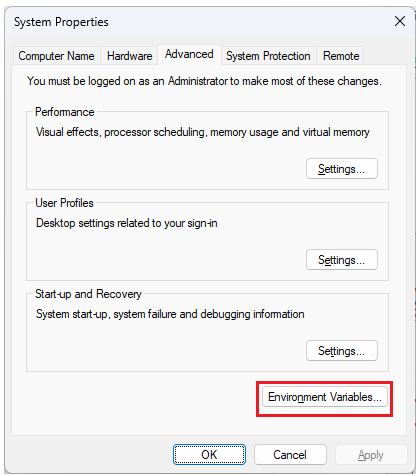
In the Environment Variables dialog under System variables, highlight LSHOST and press Edit:
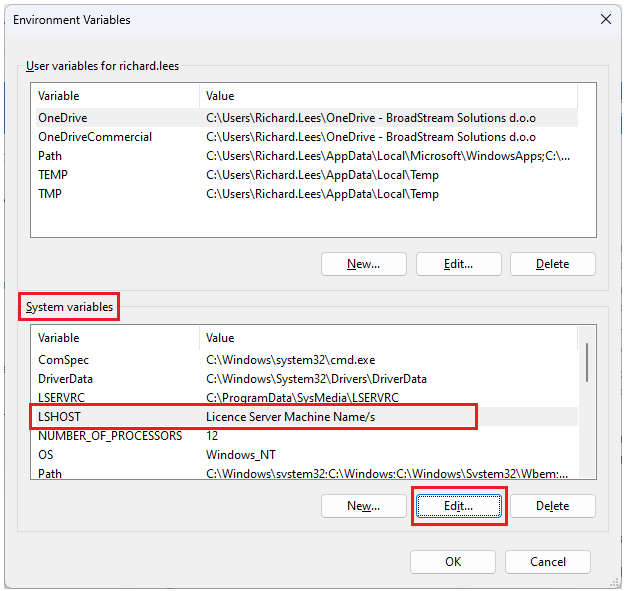
Enter the licence server machine name in the Variable value and Press OK:
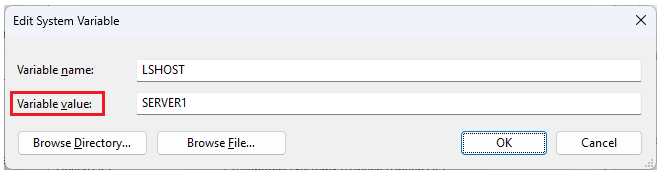
If you are using a redundancy licence server enter the machine names and press OK:
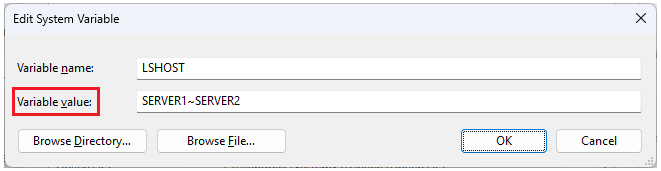
If your client is operating standalone then licencing is controlled by a licence file that is locked to either a USB "dongle" or the workstation ID.
In both cases, the installer will prompt you to select the license file which will then be copied into the Wincaps Q4 installation folder. The environment variables will be configured as follows:
|
LSHOST=NO-NET |
|
|
LSERVRC=<full path and name of the license file> |
|
If Wincaps is unable to obtain a license for any reason at startup, it will exit with an error message. See the troubleshooting section for further information.
EMS Cloud Licencing
EMS (Entitlement Management System) is a cloud managed dongle less licencing service which uses a licence code (EID) via the BroadStream E-Activator for managing the licencing for the BroadStream products. This includes the Wincaps Q4, the Script Extractor and the Wincaps ASR products, WincapsASR and Q-LiveASR.
There is no redundancy option with and EMS Licence Server.
E-Activator
The E-Activator manages the cloud licencing (EMS) option for the Wincaps products and can be standalone or network. The E-Activator can be downloaded from here standalone or network, the network version will need a password, please contact support for more information.
The E-Activator version is displayed at the top of the window. Any version before 1.8.5 will no longer work.
Standalone:
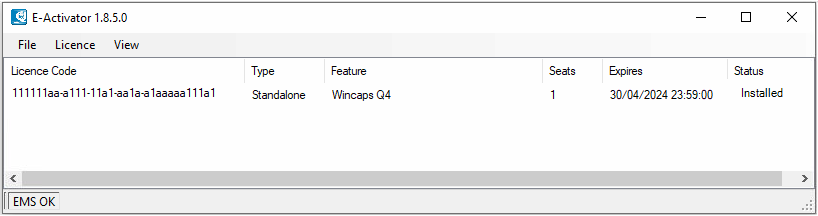
Licence Server:
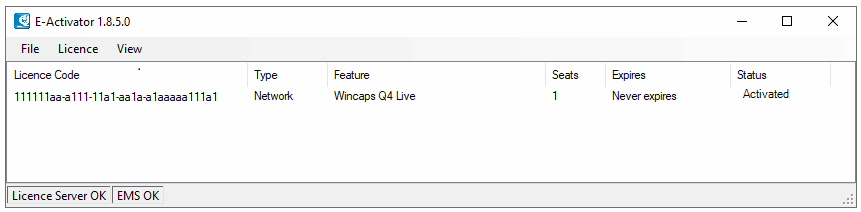
Licence Code - this is the EID code that will be sent with a subscription order or directly from BroadStream support.
Type - denotes if the EID is a standalone or network licence.
Feature - the BroadStream product the EID relates to.
Seats - number of activation's for the licence. Typically this is one for a standalone subscription.
Expires - end date for the EID.
Status - indicates the status of the licence. Installed indicates a standalone licence has been activated and Activated indicates a network licence has been activated.
Licence Server OK - indicates the Licence Server is running. This will not be present on a Standalone E-Activator.
EMS OK - indicates the E-Activator is connected to the internet and can see the EMS cloud management server.
For standalone subscription licence management, the E-Activator is installed as part of the Wincaps's e-commerce installation process. When the subscription payment has been done, a confirmation email with the EID licence code and a link to the e-commerce installer is sent to the Wincaps subscriber.
EID Licence Revocation
It is possible to move a standalone EID licence code from one PC to another by revoking the licence (returning it to the cloud) and then re-activating the licence on the requried PC.
Firstly the EID licence needs to be revoked from the PC that it is activated on. This can be done by opening the E-Activator...
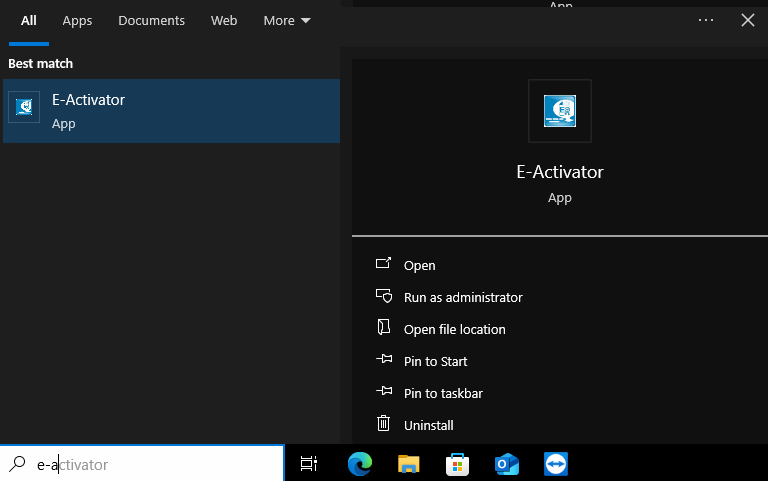
Open the E-Activator.
![]() The E-Activator must say EMS OK to confirm connection to the cloud server.
The E-Activator must say EMS OK to confirm connection to the cloud server.
Highlight the licence.
Select Revoke from the Licence options.
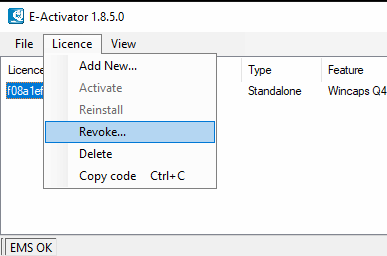
Press Yes on the prompt and the licence will be removed from the PC and returned to the cloud to become available for activation again.
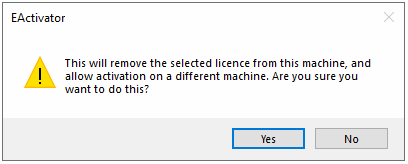
The licence has now been returned to the cloud server and is available again for activation.
Open the E-Activator on the Wincaps PC that requires a licence and select Add New from the Licence options:
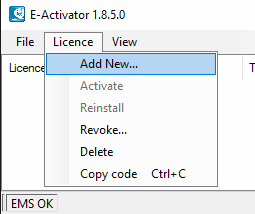
Add the EID when prompted:
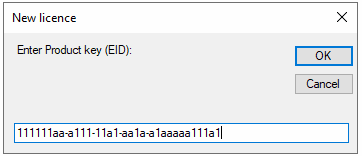
Press OK and then on the prompt, press OK again:
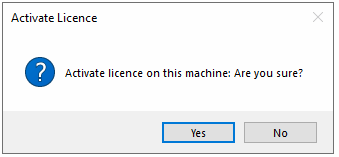
The licence will now be activated on the new PC:
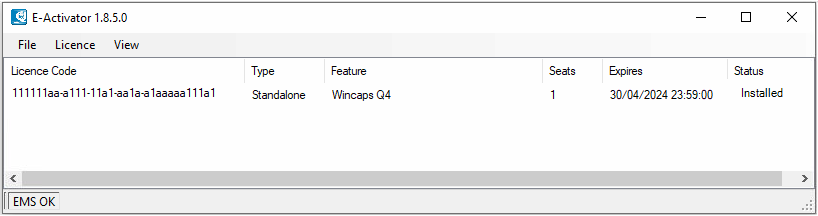
![]() The EID licence MUST be revoked first before it can be activated again.
The EID licence MUST be revoked first before it can be activated again.
Any issues with Revoking or EMS licencing in general go to the Troubleshooting section.
DataStore configuration
The DataStore configuration (i.e. Main DataStore or standalone operation using the local cache only) is chosen when you install the Wincaps Q4 client and the information is stored in the Windows registry.
See Also: