 Import Wizard
Import Wizard
The Import Wizard is designed to guide you through the process of importing or opening a third-party subtitle file. It displays a series of dialogs that allow you to choose how the incoming data will be processed. The set of dialogs displayed and their sequence will vary depending on the format of the source file and the choices that you make in the Wizard. Most of the dialog options are self-explanatory, however additional notes on some of the more advanced options are presented below. You can click "Finish" at any time to skip any remaining steps, causing the Wizard to use defaults.
Select Personality
This dialog is typically for EBU STL as it only supports Teletext and Open Caption subtitles
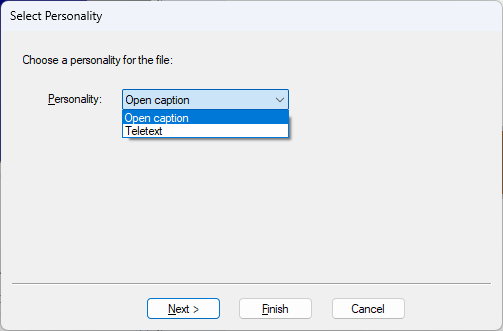
For EBU-TT, DFXP, PAC, WebVTT and SRT the full Personality dialog will display:
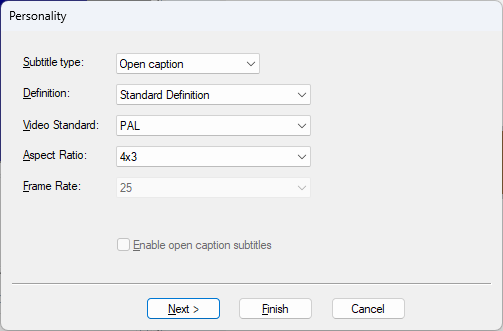
As WebVTT and SRT files and some TTML files can be milliseconds, the full range of supported frame rates are required in the Personality dialog so this is the 'enhanced' Personality dialog. The frame rate and definition support in DFXP and EBU-TT is greater than for EBU STL.
If the Wizard is unable to determine the personality of the imported file, it will prompt you to choose one. The subsequent Wizard screens will vary depending on the choice of personality. The Wizard defaults initially to Open Caption, then to the last choice you made during the current session.
Select Language
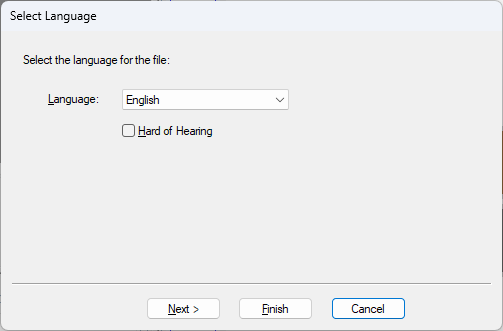
The Wizard prompts you to choose the language of the imported file. In most cases, the Wizard is able to determine the language by analysing the file and this will be displayed as the default choice. If it is not able, as with PAC files, the selection will default to the last language selected.
Convert numbers to Arabic (PAC files only, Arabic language only)
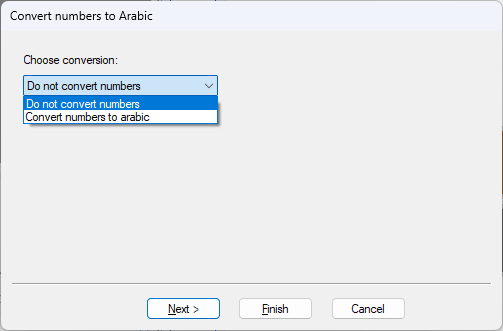
If you are importing an Arabic PAC file, the Wizard allows you to choose how to process any numerals contained within the subtitle text:
-
Do not convert numbers - numerals are imported as Western Arabic (0 1 2 3 4 5 6 7 8 9)
-
Convert numbers to Arabic - numerals are imported as Eastern Arabic (
 )
)
This conversion can also be performed at a later time via the Convert Arabic numbers facility.
Select encoding (TXT files only)
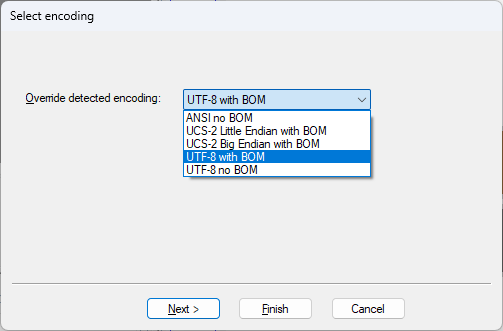
The Wizard attempts to determine the encoding of the TXT file and displays the detected format. You can override this if needed, though it should not normally be necessary.
Configure Character Sets
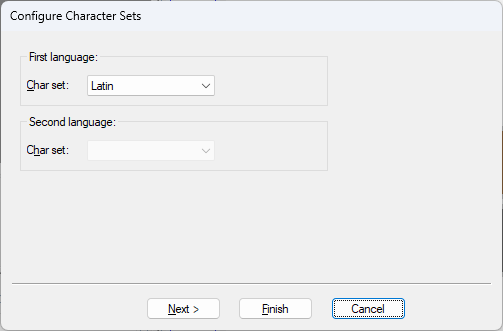
Some file formats (e.g. PAC) support multiple character sets. Normally the Wizard can determine these settings automatically from the file but you have the ability to override the selection if desired. This setting is used to decode the characters in the imported file so it is important that the choice of character set is made correctly.
Select Font: (open caption personality only)
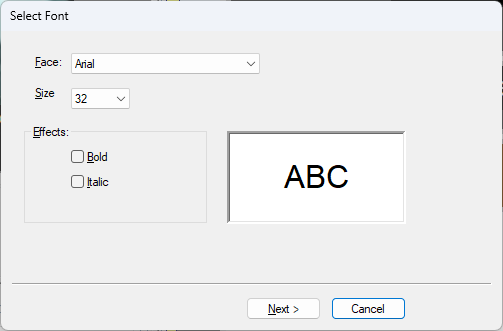
Choose the default font and size for the imported subtitles. If the imported data contains font information, subtitles that differ from the default selection will have their properties overridden. If no font information is contained in the file, the Wizard defaults initially to Arial.
![]() The choice of font size may affect the vertical positioning of the imported subtitles. For example, when importing files in PAC format, you should always select a font size of 36 in order to get the best results.
The choice of font size may affect the vertical positioning of the imported subtitles. For example, when importing files in PAC format, you should always select a font size of 36 in order to get the best results.
Surround: (open caption personality only)
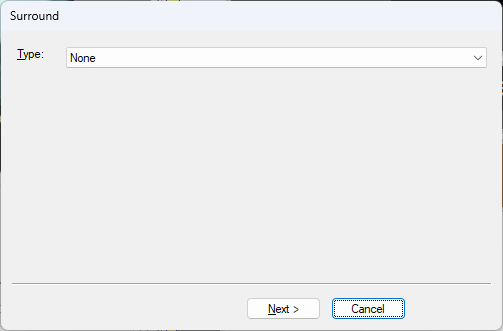
Choose the default background effect for the imported subtitles. The Wizard can sometimes determine this automatically from the file but this is not always accurate.
If the imported data contains background information, subtitles that differ from the selection you make will have their properties overridden. If no background information is contained in the file, the Wizard defaults initially to "Surround", then to the last choice you made during the current session.
For PAC imports, the background setting in the Wizard will be the File Property which will be the setting for all subtitles that do not have a background setting in the PAC file. Any subtitles that already have a background setting in the PAC file will not be changed.
Timecode:
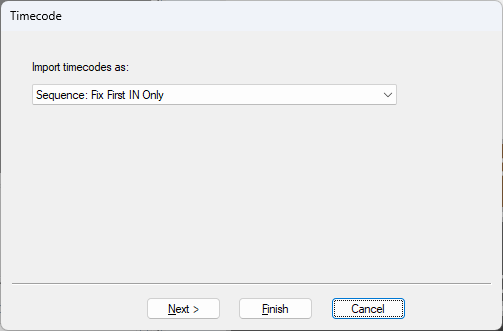
If the file contains timecodes, the Wizard prompts you to choose how the timecode status is set:
-
All Fixed : All timecodes will be set fixed
-
All Floating : All timecodes will be set floating
-
Fixed IN floating Out : All In times will be set to fixed, all Out times will be set to floating
-
Sequence: Fix First IN only : Set the In time of the first subtitle in each sequence to fixed and set all other timecodes to floating
-
Sequence: Fix all INs and last OUT : Set the In time of all subtitles to fixed, set the Out time of the last subtitle in each sequence to fixed and leave all the other Out times to floating
A sequence is formed wherever subtitles have adjacent timecodes, i.e. the Out time of a subtitle is the same as the In time of the next subtitle.
The Wizard remembers the last choice you made during the current session.
Select PAL/NTSC: (open caption personality only)
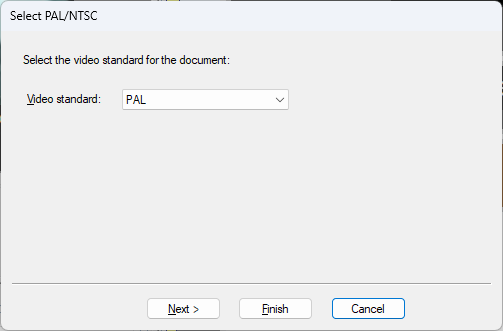
Choose the video standard to use for the imported file. The Wizard defaults to "PAL".
Select Teletext Code Behaviour: (STL file import only)
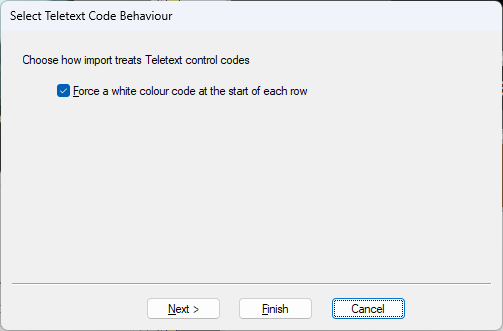
Optionally force a white teletext colour code at the start of each row. The Wizard defaults to unchecked.
Teletext row height: (STL file import only)
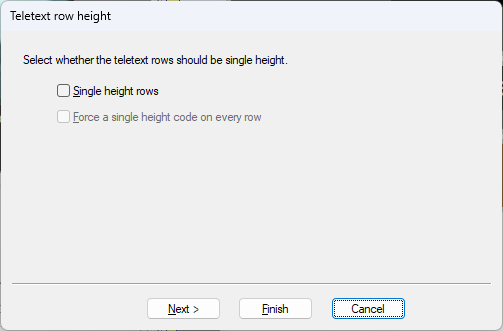
Optionally import the subtitles as single-height rows. The Wizard defaults to unchecked.
Position Override: (STL file import only)
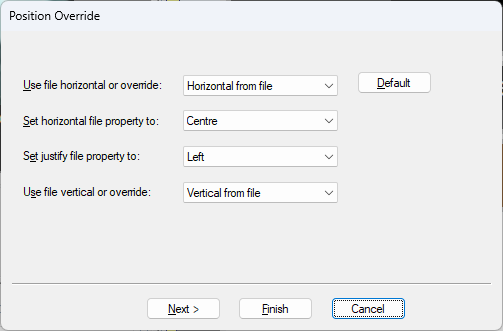
Optionally override the position information in the source file. The Wizard remembers the last choice you made during the current session.
Importing a WincapsASR generated WebVTT file, there is a message to indicate the overall Confidence level and
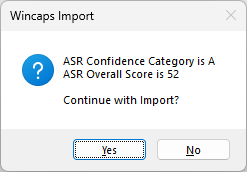
A category A represents a very good overall confidence level.
See Also:
Open subtitle files in other formats