![]() Note: Wincaps is not a PAC editor. When a PAC file has been imported into Wincaps it is no longer a PAC file and cannot be edited as a PAC file in Wincaps.
Note: Wincaps is not a PAC editor. When a PAC file has been imported into Wincaps it is no longer a PAC file and cannot be edited as a PAC file in Wincaps.
This topic describes how Wincaps Q4 imports and exports PAC files. The PAC format is primarily designed to work with the Polistream playout system and not as an subtitling exchange format. PAC supports timecodes as HH:MM:SS:FF, colours and limited positioning. PAC has no concept of language and uses its own character pages.
![]() Warning: Due to the limited font information and row support in a PAC file, positioning cannot be guaranteed to be exactly accurate when importing a PAC file into Wincaps.
Warning: Due to the limited font information and row support in a PAC file, positioning cannot be guaranteed to be exactly accurate when importing a PAC file into Wincaps.
The three-character PAC language codes (e.g. GBR, ESP) are configured in the PoliSTLServerLangs.lst file, located in the Wincaps Q4 "common files" folder. An example of this file is shown below:
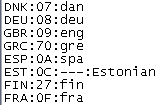
The file format is:
<PAC Language Code>:<EBU Hex Code>:<ISO Code>:<Comment>
Whenever you import or export a PAC file, Wincaps Q4 uses this table to translate between the PAC language code (stored in the LANG: <xxx> field of subtitle 0) and Wincaps Q4's language representation (EBU/ISO). If a language does not have an entry in this file, the language code will be exported as the first three letters of the language name (e.g. "Tig" for Tigrinyan). Unrecognised languages will default to English on import.
Subtitle Zero in a PAC file is used to contain metadata and other control information. This special subtitle is not specifically displayed in Wincaps subtitle list, however the first subtitle from the Wincaps file list can be used for subtitle zero by ticking the export option to renumber subtitles from 000.
If the export option or GSI fields are not used, Wincaps will automatically create a subtitle zero with:
STORY: Wincaps file name
LANG: Wincaps file language.
There are also other ways to edit subtitle zero
TITLE:<gsi programme title>
STORY:<gsi story>
LANG:<language code>
TRANS:<gsi translator name> (if present)
Notes:
If the <gsi programme title> is blank then nothing will appear in the subtitle zero on export.
See the previous section for information on the language codes.
Subtitle zero rows are centred.
Other GSI fields are ignored on export.
Case is preserved.
Note: The automatic language code selection can be overridden by entering a string into the "Reference Code" GSI field.
User-defined subtitle zero:
Alternatively, you can define the contents of subtitle zero manually using the Subtitle Zero button in the GSI pane of the Toolbox. Manual text will override the GSI fields on export.
When you import or open a PAC file the contents of Subtitle zero will be added to the Wincaps GSI Subtitle Zero field. You can also set Wincaps to place the information from PAC subtitle zero in the Wincaps subtitle list by ticking the import option to Place Zero numbered subtitle in main subtitle display.
This will renumber all the subtitles in the Wincaps subtitle list by plus one.
The Import Wizard will give you the option to remove the first subtitle (subtitle zero). If you check this option, the import process will populate the GSI information from the contents of subtitle zero but the user-defined subtitle zero text will be cleared. If you uncheck this option, the GSI information will be populated as before but in addition, the entire contents of subtitle zero will be placed into the user-defined subtitle zero text. Use this option to preserve the subtitle zero information when the file being imported has a non-standard configuration.
![]() Note: Due to the differences in vertical row support between PAC and Wincaps it is not possible to be 100% accurate when importing a PAC file into Wincaps. Please check the resulting vertical row in Wincaps to make sure it is what is required.
Note: Due to the differences in vertical row support between PAC and Wincaps it is not possible to be 100% accurate when importing a PAC file into Wincaps. Please check the resulting vertical row in Wincaps to make sure it is what is required.
If the PAC Row Display option is ticked in the User Configure>Preferences dialog, Wincaps will display the PAC row position that the Wincaps position will map to when exporting to PAC. The display is on the file:

and on the Video Window:
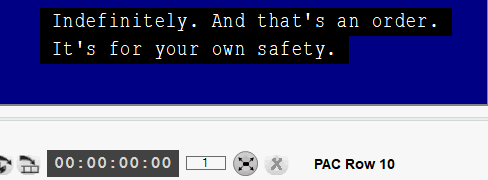
By ticking the PAC export setting to move specific Wincaps positions to specific PAC rows, the PAC export will map Wincaps positions to the PAC rows displayed.
Wincaps Q4's export supports Left, Centre and Right alignment and Centre/Left on a per-row basis.
The positional codes in the PAC file are as follows (FE is New Line);
FE 01 03 - Font 1 Left Justified
FE 02 03 - Font 1 Centred
FE 00 03 - Font 1 Right Justified
FE 11 03 – Font 1 Left, Centre (centre/left)*
FE 09 03 - Font 2 Left Justified
FE 0A 03 - Font 2 Centred
FE 08 03 - Font 2 Right Justified
FE 19 03 – Font 2 Left, Centre (centre/left)*
*PAC centre position with left alignment/justification is not fully supported by Poliscript and PAC files will contain padding (FF) to position the text. Wincaps export will position the text based on the row limit set in Punctuation & Size>Subtitles and use the longest row for the alignment indent.
For example, if the row limit is 40 characters and the longest row is 28 characters, the alignment for all the rows will start at 6 characters (FF's) in from the left (40 - 28 = 12 then divide by 2).
For import, Wincaps will ignore the padding (FF) and use the positional code to set the position in the Wincaps w32 file.
Wincaps Q4 always sets Font1 to Latin in the exported file.
If a file is one language but has a Font1 and a Font2 specified, then it is possible to configure the second font style using the Import configuration settings to specify the font. Otherwise, Font2 will only be used if the file contains a second (non-Latin) language.
Wincaps Q4's background effects map to the PAC outline styles/background types as follows:
On export:
|
Wincaps Q4 Background Effect => |
PAC Background Type + |
PAC Background Style |
|
No background |
No control (80) |
Outline (80) |
|
Surround/Any/Any |
No control (80) |
Outline (80) |
|
Shadow/Any/Any/Any |
No control (80) |
Drop shadow (81) |
|
Block/Solid/Box/Any |
Stripe (84) |
Outline (80) |
|
Block/Mesh/Box/Any |
Ghost stripe (85) |
Outline (80) |
|
Block/Solid/Row/Any |
Boxed (82) |
Outline (80) |
|
Block/Mesh/Row/Any |
Ghost box (83) |
Outline (80) |
On import:
|
PAC Background Type + |
PAC Background Style => |
Wincaps Q4 Background Effect |
|
No control (80) |
Outline (80) |
None |
|
Unboxed (81) |
Outline (80) |
Surround/2/Smooth |
|
Boxed (82) |
Outline (80) |
Block/Solid/Row/4 |
|
Ghost box (83) |
Outline (80) |
Block/Mesh/Row/4 |
|
Stripe (84) |
Outline (80) |
Block/Solid/Box/4 |
|
Ghost stripe (85) |
Outline (80) |
Block/Mesh/Box/4 |
|
No control (80) |
Drop shadow (81) |
Shadow/2/SE/Thin |
|
Unboxed (81) |
Drop shadow (81) |
Shadow/2/SE/Thin |
|
Boxed (82) |
Drop shadow (81) |
Block/Solid/Row/4 |
|
Ghost box (83) |
Drop shadow (81) |
Block/Mesh/Row/4 |
|
Stripe (84) |
Drop shadow (81) |
Block/Solid/Box/4 |
|
Ghost stripe (85) |
Drop shadow (81) |
Block/Mesh/Box/4 |
Previously, subtitles with no background setting were being given the Surround, 2, Smooth background effect but in 4.44.10 this was changed to a setting of None in the Wincaps file. This means that the import wizard background value will be the template background value on import. All PAC background values are set at subtitle and row level in the PAC file so will be given the specific subtitle or row property when imported into Wincaps.
PAC can also support italic subtitles and when Wincaps exports an italic subtitle the PAC file will be created with the text between 3C and 3E (< >).
NB: If a subtitle file has a row limit set and the italic text matches that limit in the Wincaps file, then the PAC export will register a row count error, although no text will be removed.
PAC supports two dash types, the shorter hyphen-minus, which is 2D - (U+002D) and the longer en dash 5F – (U+2013).