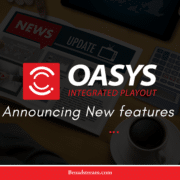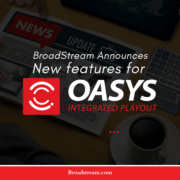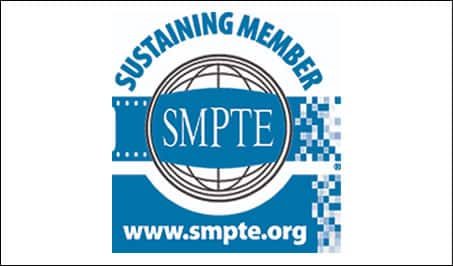OASYS 6.13.13 Release
A new version of OASYS, 6.13.13 has been released. It includes improvements in the following areas:
- Media Manager
- Added destination timestamp check for MXF files.
- Multi-Channel Web Client
- Playout shortcuts were added to match similar ones in Player.
- Added a feature for custom played event status. The default is Done, Skipped and Missed.
- Commercial Counter window now includes both primary and secondary (graphics, etc.) commercial and promo events calculation in Time Used Column.
- An in-playlist note option has been added to the Event Editor. Color can be changed by editing the inner template properties of the playlist component.
- Add column for Played Duration which shows the actual event played duration after it is played.
- Player
- Added a feature for custom played event status. The default is Done, Skipped and Missed.
- Added an option to show substream commercial/promo time separately in commercial counter preferences
- Commercial Counter window now includes both primary and secondary (graphics, etc.) commercial and promo events calculation in Time Used
- In-playlist note option added to Event Editor -> Notes. It can be used to add one row comments on video events or groups and will be displayed in the playlist. Color of the text and background for these notes can be customized in Preferences -> Customize.
- Hotkey buttons are now highlighted with yellow color when pressed. Button will stay highlighted for the whole scheduled duration of a hotkey event or until it is removed with other hotkey event.
- An option to Color the currently playing event row was added to Preferences -> Options -> List.
- Added option to Show selection duration in footer in Preferences -> Options -> General. It can be used in the same way as Tools -> Calculate Selection Duration, but the calculation will be displayed in the window footer immediately.
- Added column for Played Duration, which shows actual played duration of the event after it’s played.
- Active hour in Commercial Counter is now highlighted with the darker shade of originally present color, depending on the unused time status (green, orange, red).
- MXF files with 9 audio streams can be played (files with 9 audio streams can be processed in LML, but Player has limitation of 8 audio streams and will play 8).
- Added option to show a certain number of played events above the currently playing one when Current event on top option is enabled. The number of events can be set in Preferences -> Options -> List. Upper limit is 10 events.
- Output streaming VBV buffer option was added in Configure and is now configurable. Default value is 0.5, but it can be set up to 10. Values over 4 are not recommended, as 4 is already considered a very large buffer by Nvidia.
- Option for configurable timing calculation pause (in seconds) before switch was added to oachannel file. Tag is <PauseTimingCalculationBeforeSwitchS> and can be set to a value between 3 and 12 seconds. This feature briefly pauses timing calculations when switching between two events to avoid issued with lengthy playlists.
- Added option to Allow pasting only once after Cut in playlist. It can be found in Preferences -> Options -> List. It is used to limit the Paste operation only once when cutting an event in the playlist, but for Copy it will continue to work normally (unlimited number of Paste available).
- Added logging for automatically merging playlists.
- Improved audio processing with Medialooks.
- Redundancy Manager
- Added option to Disable maintenance input in manual mode in standalone RM. If this option is enabled and RM is in manual mode, when connection to Players is lost, Player which is on-air will stay on-air and will not switch to maintenance input.
- Schedule Importer
- Improved handling of multiple notifications in automation mode.
- Automatic audio shuffling rules were added. This option can be found in Edit -> Options -> Custom channel rules.
Defects were fixed in:
- BXF Gateway
- Fixed issue with handling xml lists which contain non-dropframe timecode.
- Multi-Channel Web Client
- Fixed issue with peak times being displayed incorrectly when daylight savings option is on in Windows settings.
- Player
- Fixed issue with scheduled empty audio tracks being filled with audio from video file when video instance is changed.
- Fixed issue with animation in OASEQ blinking on Resubmit action when it’s scheduled on event level.
- Fixed issue with updating Commercial Counter window on the fly when editing peak times.
- Fixed issue with IP stream interruption which was happening in rare cases.
- Fixed issue with events scheduled to Start at specific time not being ignored when found in the playlist above the currently playing event, therefore being considered “in the past”.
- Fixed issue with past events in Clubland plugin not being deleted.
- Fixed issue with events scheduled in Clubland plugin not being added one by one to the playlist.
- Fixed issue where in some rare cases graphics would disappear from the screen before it was supposed to.
- Fixed issue with every 256th outbound SCTE trigger failing.
- Fixed issue with static graphics sometimes switching to crawl or roll up upon Resubmit
- Fixed issue with Automatically resubmit current event after editing Now it works correctly and the event is automatically resubmitted only when this option is enabled.
- Fixed issue with IP input stream sometimes getting stuck or not recovering correctly.
- Fixed issue with promo events incorrectly being added to the commercial time, instead of just promo time when Split to Promo and Commercial Time option is enabled.
- Fixed issue with Expand playlist on load and sync not working correctly when enabled.
- Fixed issue with objects not being cleared correctly or not being displayed after Resubmit
- Known Issues-Player
- When using MXF files with 9 audio pairs in them with Matrox readers, files can be played, but not edited if Edit and preview output is used. They can still be edited without the preview output. This works correctly in Player with ML readers option on.
Should you have any questions or requests, please contact us at BroadStream Support. To receive email notifications on releases please subscribe to our news updates.