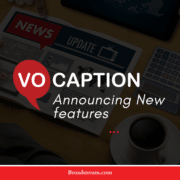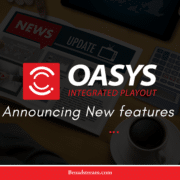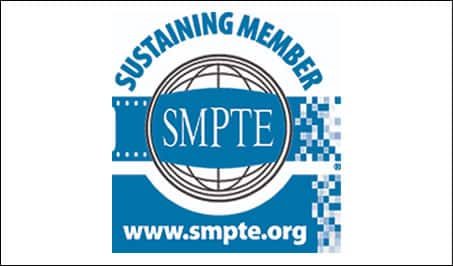MediaMate version 3.4.3.0 has been released and is available to all existing MediaMate customers with a valid support contract. This is a maintenance release and includes error corrections and a few changes. You can see them below. If you have any questions please reach out to Support ([email protected])
Special Notes
The default installation folder has been changed to C:\Program Files(x86) \Broadstream Solutions\MediaMate and the default folder for storing user preferences has been changed to C:\ProgramData\Broadstream Solutions\MediaMate. These locations can be changed to different folders using the custom setup type during the installation.
Error corrections and other changes in MediaMate 3.4.3.0
General
- Fixed an issue with MediaMateCmd, executing a model does not function on Server 2022.
- Fixed an issue with the application error that caused the MediaMate program to crash.
- Fixed an issue when PE2 files containing drop-frame timecode could not be read (the output time code was blank or incorrect).
- Fixed an issue with SCC roll-up to PAC creates a large file.
- Fixed an issue with certain Greek characters.
- Fixed an issue in Conversion that caused vertical row 1 to become vertical row 2.
- Fixed an issue with PAC. To STL which leads to a crash and stops processing.
Cumulative Converter
- Fixed an issue where certain subtitles were written with invalid timecode (00:00:00:00).
Subtitle Adjuster
- Fixed an issue with insufficient row space for word insertion.
Subtitle File Parser
- Fixed an issue with justification set to left when STL says leave alignment unchanged.
SubtitlesToXml
- Fixed an issue WebVTT captions output green instead of lime.
- Fixed an issue with TTML & WebVTT captions not retaining Lime Green color during import.
- Fixed an issue where spaces were not kept on output in IMSC.
- Fixed an issue with Arabic numerals being translated to characters wrongly in IMSC conversion.
- Fixed an issue with numbers being reversed wrongly during STL to IMSC conversion.
- Fixed the issue for EBU-TT-DPTT format output, where an additional ‘px’ was incorrectly being added to the ‘fontSize’ declaration.
- Fixed an issue where IMSC did not produce the horizontal alignment.
- Fixed an issue with cumulative subtitles in an EBU-TT to WebVTT conversion failure.
- Fixed an issue with blank rows in WebVTT files.
Should you have any questions or requests, please contact us at BroadStream Support. To receive email notifications on releases please subscribe to our news updates.