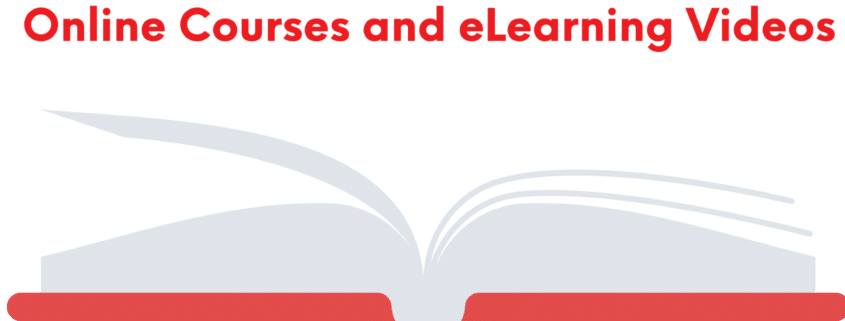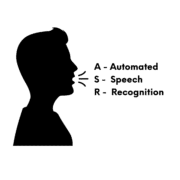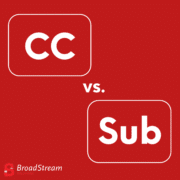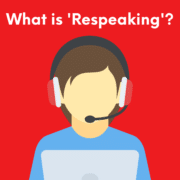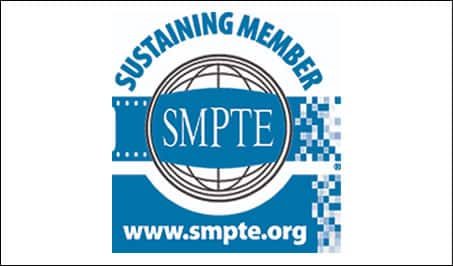Guide to adding captions to online courses and eLearning Videos
Now, more than ever, online learning courses are a crucial component of school courses. After the COVID-19 pandemic, learning institutions have been challenged to make their courses and learning materials more accessible online should their students need to stay home instead of coming to the classroom. From university professors to elementary school teachers, everyone is uploading courses and teaching videos to online platforms to make sure that students don’t miss out on their material when they have to stay at home.
All of this material needs to be captioned.
Why?
First, students who are deaf or hard-of-hearing need to be able to access these videos as well. According to the American Disabilities Act (ADA), most higher education institutions, including both public and private, must offer closed captioning. Failure to comply with these regulations could lead to serious penalties for the learning institution.
Second, professors must understand that students in the modern world are not always able to study in perfectly quiet environments. Many students are living at home with their families and are constantly surrounded by noise and distractions. Captions help these students to understand what is being said even if they can’t hear every word perfectly due to noisy surroundings.
Another reason for adding captions to eLearning courses is to help improve student’s comprehension, accuracy, engagement, and retention. A study by educause.edu sought to better understand student’s use of captions when it comes to online learning courses. Amongst the students who said they use closed captioning, “59.1 percent reported that the closed captions in course videos are very or extremely helpful, and an additional 29 percent said they were moderately helpful.” This is after the survey found that over 50% of students without any hearing disabilities use closed captions at least some of the time.
Enhance your student’s learning experience and improve their success rates through the use of closed captioning.
Here’s how to add closed captioning to your online and eLearning courses:
Step 1: Have both your video file and its audio file ready to be uploaded. You can use websites such as vlchelp to help create an audio only file from any video.
Step 2: Purchase and download WinCaps Q4.
WinCaps Q4 is BroadStream’s software solution for closed caption and subtitle creation. WinCaps Q4 takes any video or audio file and creates an accurate closed caption file that provides the text as well as timing for captions. These captions can be easily edited to change any wording, punctuation, or spelling. A separate caption file can also be created to easily translate these files into a foreign language.
If you are an educational institution, ask about our special WinCaps Q4 Educational that provides a special license to last the duration of your course.
Step 3: Export the caption file that can then be uploaded on your learning platform alongside the course video. Students will be able to choose whether or not they want to add these captions to the video, providing them with the best personal learning experience.
If you have any questions, reach out to our team online through our contact page. We’ll be happy to answer any questions about how to best add closed captioning to your online courses.
For more information about WinCaps Q4 and it’s various features, visit our WinCaps page.
To learn about our closed captioning services that start at just $0.25/minute, visit our closed captioning services page.